Boot the computer from USB or DVD | UEFI / BIOS - Boot
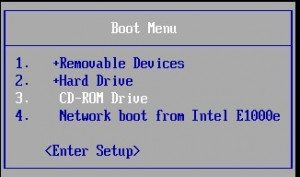
As an alternative to the installed operating system, the computer can be booted from a USB stick or a boot CD / DVD. The selection is made via the boot menu. Depending on the BIOS version, the boot menu can usually be loaded with F11 or ESC. Which key calls the boot menu depends on the BIOS and is not the same for all computers.
The boot menu
The boot menu offers a selection of devices from which the computer can be started. In the simplest case this is the built-in hard disk. In addition, the computer can be booted from CD, DVD or from a removable disk. Provided the necessary infrastructure is in place, the computer can also be started from the network. (F12 key)
Which key calls the boot menu is usually displayed shortly before the startup process, i.e. immediately after the computer is switched on.

If no information is displayed, the boot menu can usually be called with ESC. Poss. then also not immediately the boot menu comes, but a menu for the selection of the BIOS, boot menu and further options.
BIOS mode (Legacy) or UEFI mode
In addition the computer can be started in the BIOS mode (Legacy) or in the UEFI mode. The BIOS boot starts the PC in the first step directly from the boot code of the MBR (Master Boot Record) of the hard disk which is limited with 512 bytes. The boot code loads the actual operating system from a file system in the second step. In UEFI mode the PC boots directly from the file system of an existing EFI system partition.
Whether UEFI is in use can be determined with a Windows installation in the disk management:
A UEFI installation has an "EFI system partition". The partition layout is for UEFI: GPT.
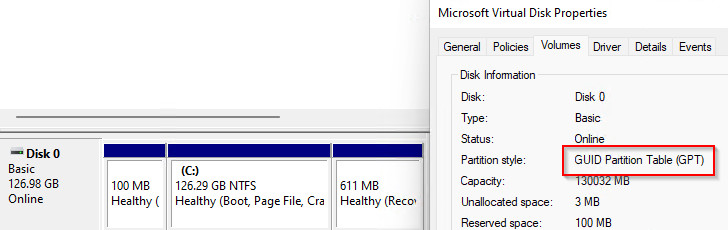
The Windows 10 Setup DVD and the setup of new Linux distributions can be started in UEFI as well as in Legacy mode. For a Windows 11 UEFI installation, the BIOS must also be set to UEFI mode. The Setup DVD then starts in UEFI mode and installs Windows in this mode. If the Setup DVD is started in Legacy mode, Setup will attempt to install the PC in that mode. Unlike Windows 10, Windows 11 only uses the UEFI mode for the installation.
Whether the PC starts in UEFI or in BIOS mode (Legacy) is usually stored in the BIOS menu of the computer. CSM (Compatiblility Support Module) is the BIOS compatibility mode. In CSM mode operating systems with UEFI boot and operating systems that do not support UEFI are possible.
Boot Mode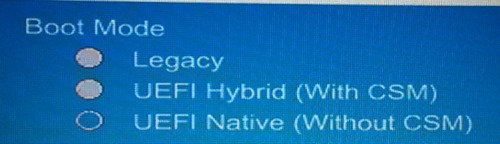
- "UEFI Native (Without CSM)" or "UEFI OS" means UEFI boot mode
- "Legacy" or "CSM OS" means BIOS mode (support for older operating systems)
- "UEFI Hybrid (With CSM)" or "UEFI and CSM OS" means Legacy and UEFI mode is possible
With certain BIOS the boot mode can also be selected via the boot menu. On my ASROCK mainboard the PC can be booted in AHCI or UEFI mode from DVD without booting into the BIOS:
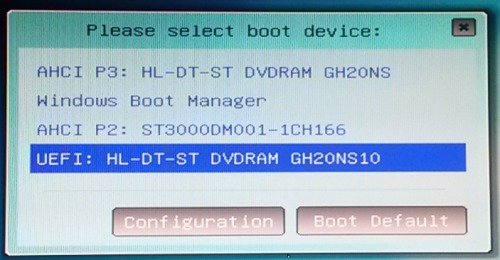
Here is a screenshot of a BIOS boot menu of a PhoenixBIOS:
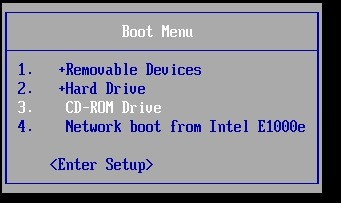
The UEFI Boot Manger looks like this with Phoenix:
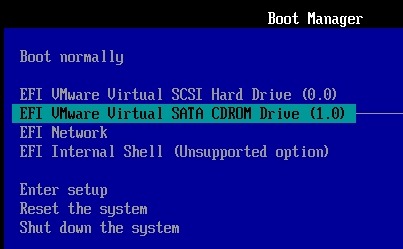
Secure Boot
Most computers offer the option "Secure Boot". If this is enabled, only certain disks or operating systems can be booted. (Signed by the "Microsoft UEFI Certificate Authority (CA)").
For example, the start of current Ubuntu Linux and Windows versions is possible with Secure Boot. If Secure Boot is enabled, the CSM option is not available.
Boot order in BIOS
Alternatively to the boot menu, the boot order can also be set in the BIOS.
The BIOS can usually be called with F1 / F2 / F8 / F10 or Del:

The boot order can usually be found under the menu item "Boot":

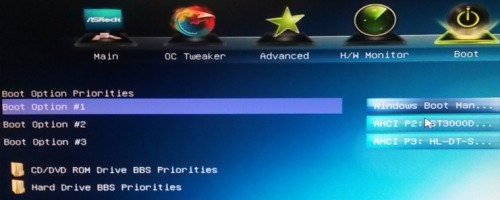
The boot menu could also be hidden under "Advanced":
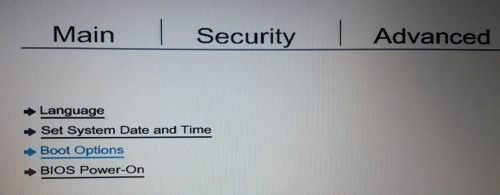
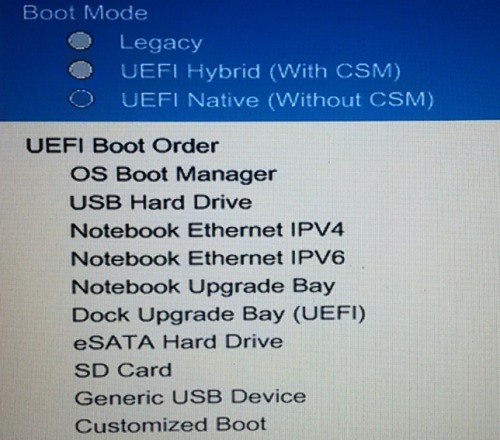
no hard disk recognized?
If the boot media does not recognize a hard disk: Older boot media also have a problem with the AHCI mode. In this case the SATA mode can be changed from AHCI to IDE mode.
 ({{pro_count}})
({{pro_count}})
{{percentage}} % positive
 ({{con_count}})
({{con_count}})