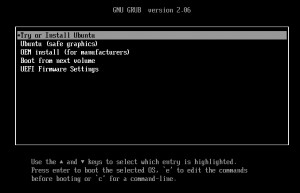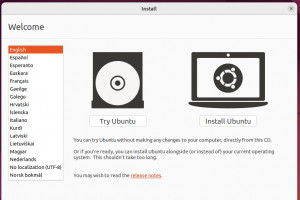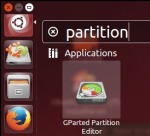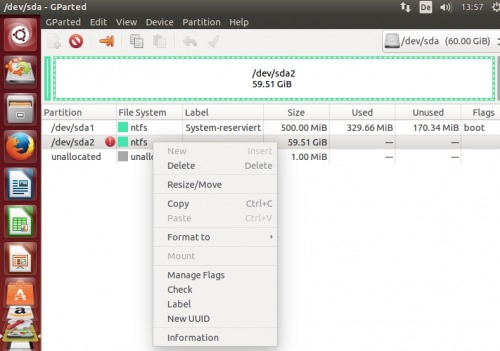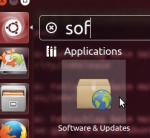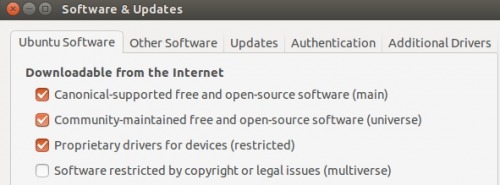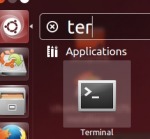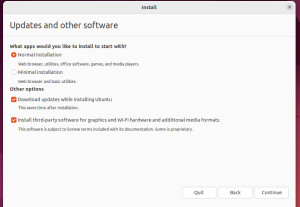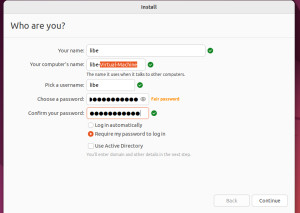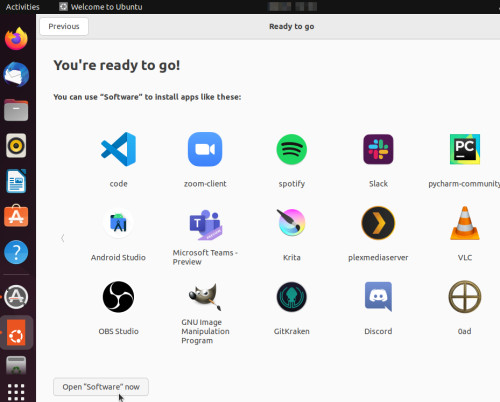Install Ubuntu or start live system

The latest Ubuntu version can be downloaded from the manufacturer's website: www.ubuntu.com/
The setup DVD is not only suitable for installing, it can also be used for testing and configuration purposes.
Current Ubuntu version: 25.04
(found: 2025-04-18). Ubuntu can be started as a bootable DVD or as a bootable live USB stick. With newer versions the installation runs basically the same.
start the live system: insert DVD (or USB), switch on PC.
First, of course, the PC must be booted from the Ubuntu installation media, see: Starting the computer from USB or DVD - UEFI o. BIOS
The Ubuntu DVD can also be started without installation: "Try Ubuntu". The operating system installation is also possible later in this mode.
For example, the live DVD can access existing data on the PC, even if it can no longer be started via normal means.
GParted Partition Editor
In the live system is included as an example a program for moving, creating, deleting or changing partitions.
The GNOME Partition Editor can also move, enlarge and even shrink NTFS partitions, similar to Partition Magic.
Testdisk
To recover deleted data or partitions, the program "Testdisk" can be postinstalled. Prerequisite for the post-installation of package sources is an internet connection. Testdisk is in the "universe" package sources, for the selection on "Software and Updates" and "Community-maintained free and open-source software (universe)":
switch to the terminal for the installation of Testdisk:
The installation is done with this command:
sudo apt-get update && sudo apt-get install testdisk
Testdisk can now be started from the terminal with sudo testdisk

see: recover deleted partition: Linux / Windows (fat,ntfs,ext)
hard disk image or clone
see: use dd to clone the hard disk block by block or create an image
Install Ubuntu
If you want to install Ubuntu permanently on your PC, you can do so on an empty hard drive or by overwriting an existing operating system. It is also possible to install Ubuntu and Windows at the same time. In this case, the operating system is selected when the computer is started.
The installation is done via the option "Install Ubuntu".
If the PC has already been started with "Try Ubuntu without installation", Ubuntu can also be installed from the live system, click on "Install Ubuntu xx.xx" on the desktop:
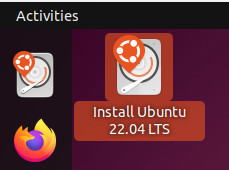
Follow the wizard:
* Select language,
* set time zone,
* keyboard layout,
* user and password,
* Harddisk: here you can also for example shrink an existing Windows partition,
so that Ubuntu has place on a 2nd partition.
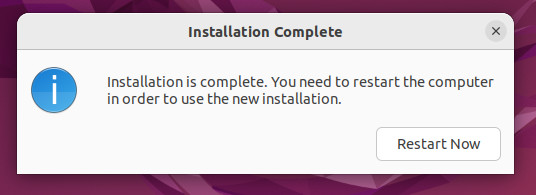
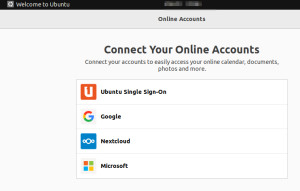
After the 1st start of the system you have the possibility to install packages:
By packages are meant software packages that are loaded and installed by simply selecting them from the Internet.
Thus, Ubuntu can be extended at any time with minimal effort according to your needs.
 ({{pro_count}})
({{pro_count}})
{{percentage}} % positive
 ({{con_count}})
({{con_count}})