Windows 10 / 11 - Download Installation - DVD or USB Boot
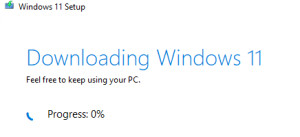
The Windows installation medium can be downloaded directly or with the help of the MediaCreationTool officially from the Microsoft site. With the MediaCreationTool, in addition to an .iso file, a bootable USB stick can also be created.
MediaCreationTool
For Windows 10 the MediaCreationTool could be used directly for the upgrade, for Windows 11 the tool concentrates on creating an installation medium.
The 18MB .exe file starts the download of the installation medium. There are 3 options for this:
- Upgrade an existing Windows installation (Windows 10)
- Create a bootable ISO image for burning an installation DVD or for connecting and booting from an existing Windows installation.
- Create a bootable USB stick
Download Windows 10
The tool can be downloaded from the Microsoft site:
http://www.microsoft.com/en-us/software-download/windows10
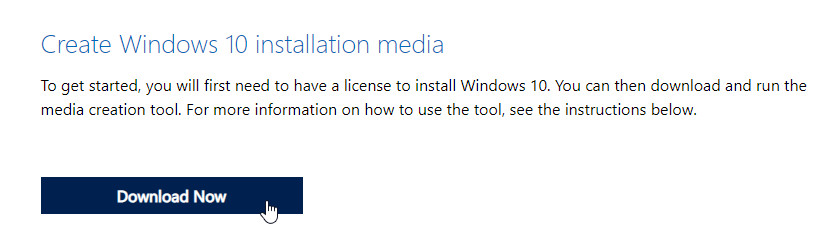
Download Windows 11
www.microsoft.com/en-us/software-download/windows11
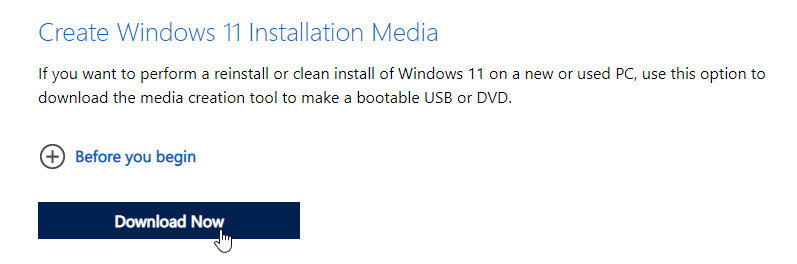
Upgrade or download
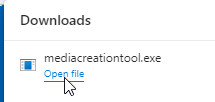
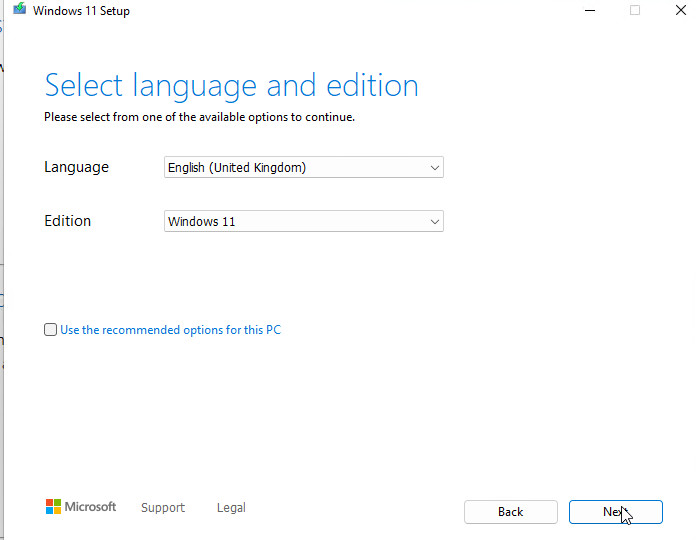
Download the installation media: iso or USB bootstick
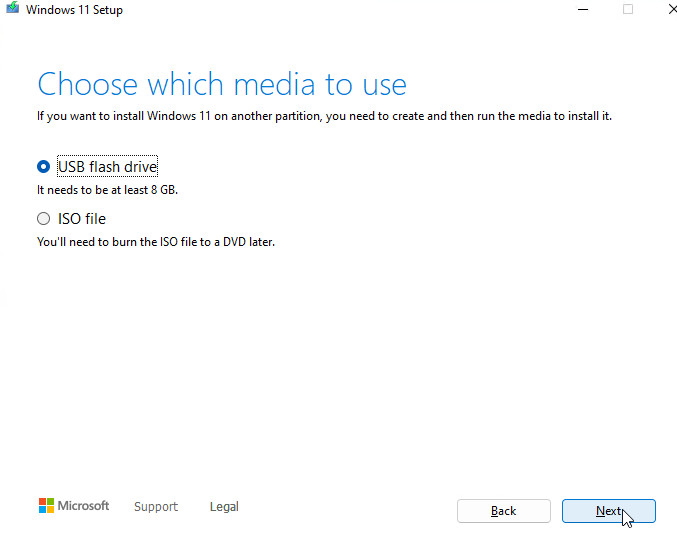
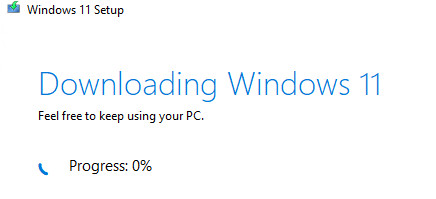
Upgrade to a newer build
Windows 10
Normally new builds are installed via the Windows updates, alternatively the upgrade is also possible via the Media Creation Tool, to do this after starting the tool click on "Run upgrade for this PC now".
After Windows 10 has been downloaded and missing Windows updates have been installed, the PC is ready for installation
Windows 11
For an upgrade the downloaded .iso file can be mounted and the setup can be run:
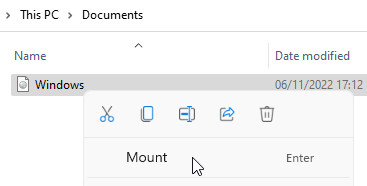
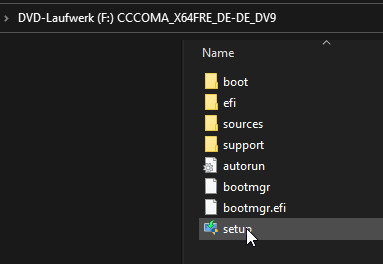
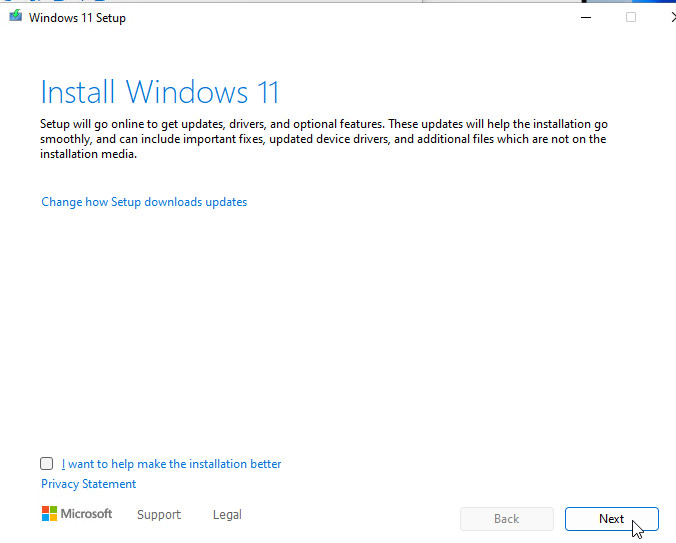
 ({{pro_count}})
({{pro_count}})
{{percentage}} % positive
 ({{con_count}})
({{con_count}})