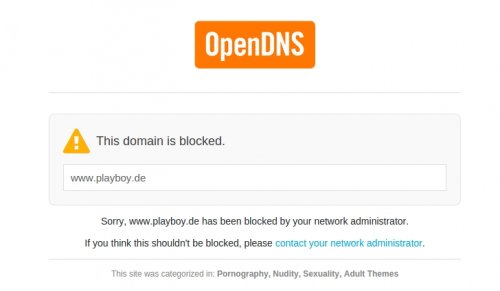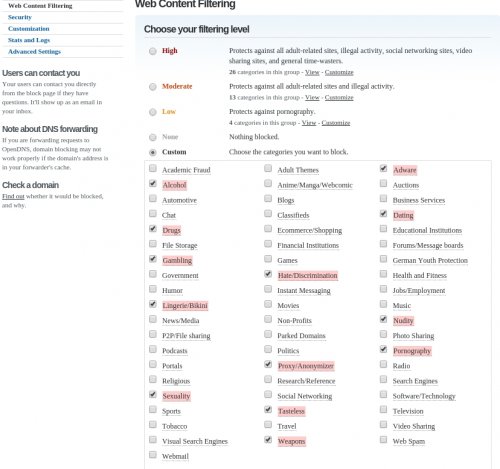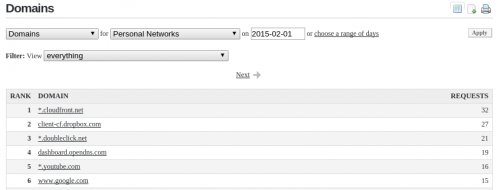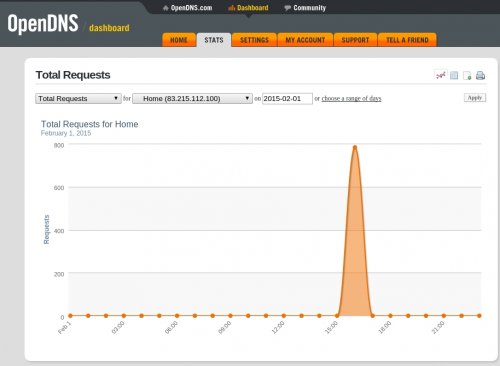child-safe Internet via the home network - DNS on the router
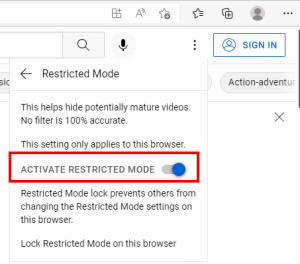
Of course, children should not be parked in front of the computer unsupervised: To make the Internet a little more childproof, I've put together a few tips:
Router or computer adjustments
A very simple way to redirect adult content is the DNS server. By changing the DNS server, certain domains / websites can be filtered by the DNS. As an example, Open DNS offers FamilyShield, a free DNS server (for home networks) with a filter function .
FamilyShield can be implemented very easily by entering the following 2 IP addresses as DNS:
- 208.67.222.123 and
- 208.67.220.123
The entry can be done on any computer or better on the router of the home network. If you use OpenWrt as router firmware, you will find the setting under Network, Interfaces, LAN:
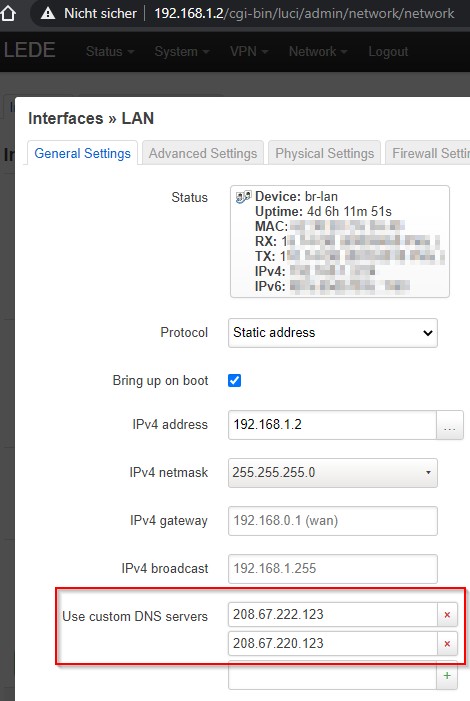
All devices that connect to the router (e.g. via WLAN) will then be redirected to the filtered DNS for name resolution, this decides according to domain whether it should be loaded or not. If a page with adult content is called, an error occurs instead of the page.
For example, when calling www.playboy.de with configured OPEN DNS, the following page appears:
The simplest variant, as described in the article, is to enter the two Family Shield DNS addresses in the router. Family Shield offers a basic protection, but this cannot be adjusted or controlled.
If you want to block certain categories or URLs, you can do this with a free OpenDNS account.
OpenDNS also provides statistics about access:
See: https://store.opendns.com/familyshield/setup/computer
Android
For Android, Family Link is a solution to set certain settings on the children's devices and to get an overview of the apps and usage time. For this purpose, the Google account of a child can be linked to the account of an adult. When Family Link is installed on the child's device, it is managed, see: https://families.google/intl/de_ALL/familylink/.
Changes in the browser settings:
Youtube - safe mode
Safe mode hides inappropriate content, but offers no guarantee that all videos will be blocked, still better than nothing.
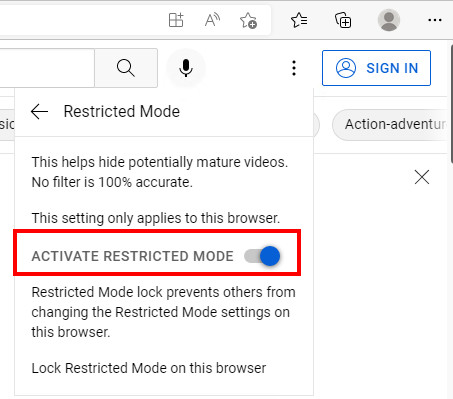
The setting is set per browser, so for each browser individually: Internet Edge / Mozilla Firefox / Google Chrome.
in Google itself settings can also be set to make the search results a bit safer: SafeSearch
With the help of a Google account, the setting can be fixed:
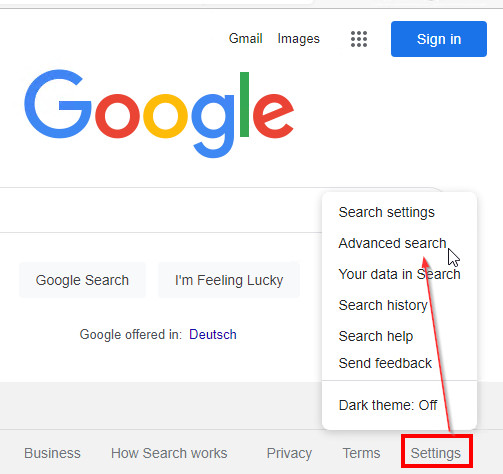
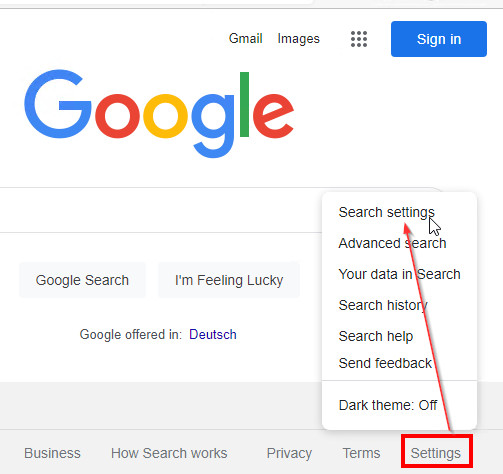
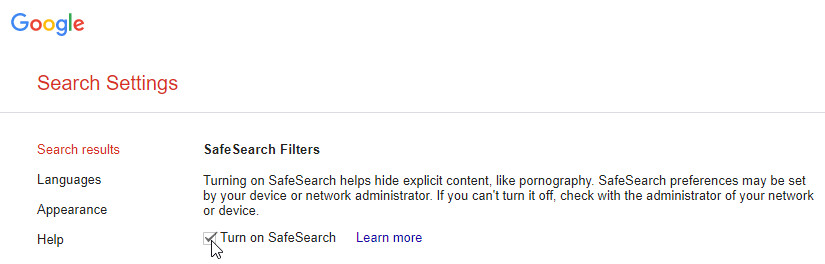
Block certain internet sites
Certain Internet sites can usually be redirected at the router by a host entry, e.g. in OpenWRT: Network/Hostnames:
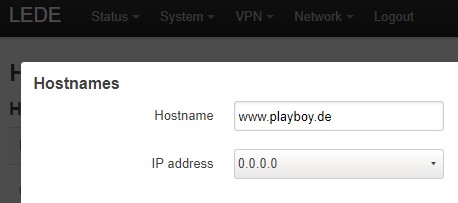
To block certain internet sites on Windows, see: block certain internet sites: redirect websites
If you want to use your own DNS server as an ad blocker, you should have a look at Pi-hole, see: Pi-hole - Minimize advertising on your own network - Docker
 ({{pro_count}})
({{pro_count}})
{{percentage}} % positive
 ({{con_count}})
({{con_count}})