Make it available from the Internet: Port Forwarding - OpenWrt
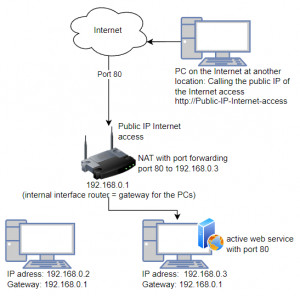
Port forwarding can be used to publish computers in your own network on the Internet and thus make them accessible from the Internet. Anyone who uses a WLAN router for their home network to connect to the Internet has most likely set up a NAT (Network Address Translation) on it, either consciously or unconsciously. This means that the internal devices use private IP addresses and connect to the Internet via a common public IP address. To enable a connection from the Internet to a specific computer in the private LAN, a so-called port forwarding can be set up. But first, let's take a brief look at how a connection to the Internet is actually established via a router:
Connection to the Internet via a router
Private IP addresses are e.g. 192.168.x.x or 172.16.x.x or 10.x.x.x. In this example we use 192.168.0.1 - 254 as private network.
The computers connect to the Internet via the router (default gateway) and share a public IP address (Public IP)
address of the own network can be found out in Windows via the command prompt.
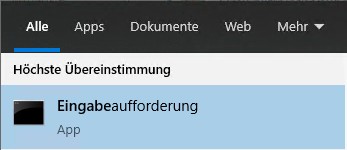
To do this, enter the command ipconfig:
The IPv4 address in the output is the address of the computer, the default gateway is the address of the router, see also Network Commands.
Port forwarding: connection from the Internet to a computer in the internal network
a corresponding web service must be active on the computer to be accessed, this can be tested with localhost, see calling localhost.
Set port forwarding
Exemplary also for other routers, a port forwarding can be set in the free router firmware openWRT as follows: So in the browser to the IP address of the router (gateway, in the example http://192.168.0.1).
Firewall, Port Forwards, Add:
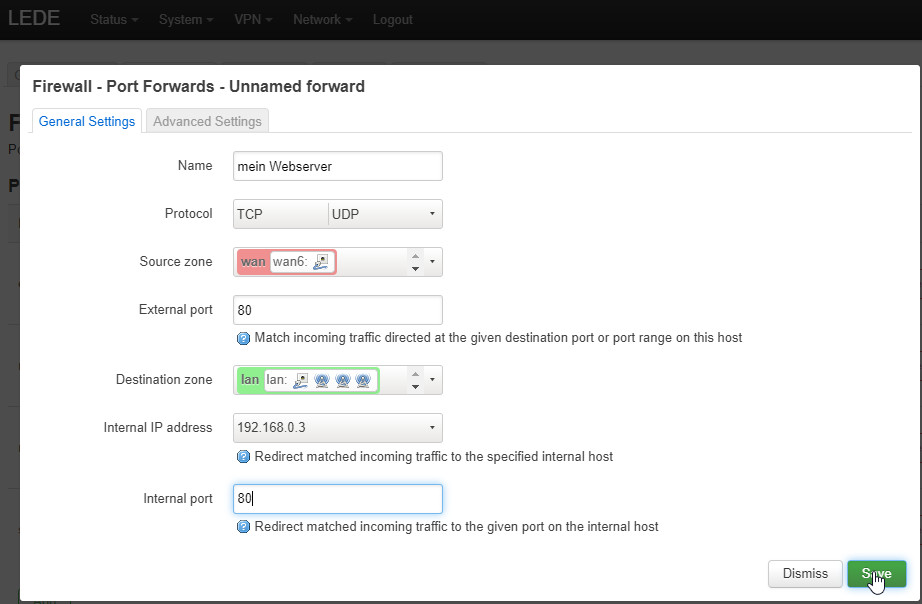
As in the schematic example: port 80 from the external interface should connect to the internal IP address 192.168.0.3 port 80.
OpenWRT is a router firmware for various routers, see: Alternative Router Firmware: OpenWrt and no longer DD-WRT
What is the public IP of the Internet access?
The call from the Internet is made via the public IP address of the Internet connection.
After the public IP address of your internet access is used to call this page, we can show it here:
The current IP address of your Internet access is:
(see above pictures: "Public IP Internet access" )
 ({{pro_count}})
({{pro_count}})
{{percentage}} % positive
 ({{con_count}})
({{con_count}})