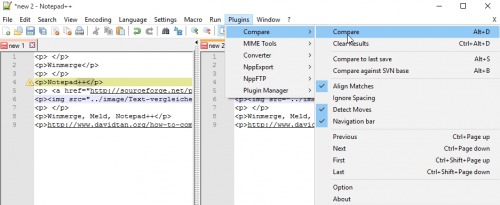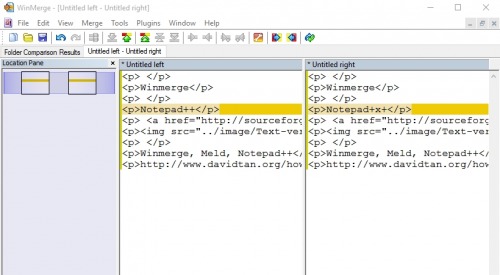the 4 best tools to compare two text files
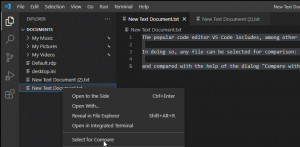
Anyone who frequently creates scripts or analyzes log files and handles different versions can compare them very quickly with the help of the right editor.
Visual Studio Code: VS Code
The popular code editor VS Code includes, among other useful features, a possibility to compare different text files with each other:
In doing so, any file can be selected for comparison: "Select for compare"
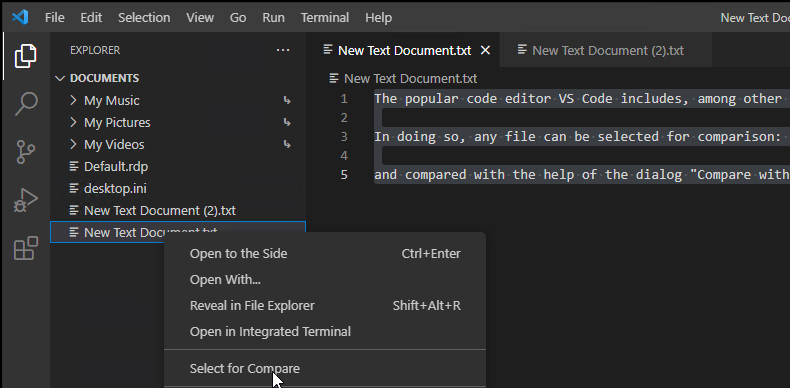
and compared with the help of the dialog "Compare with selection":
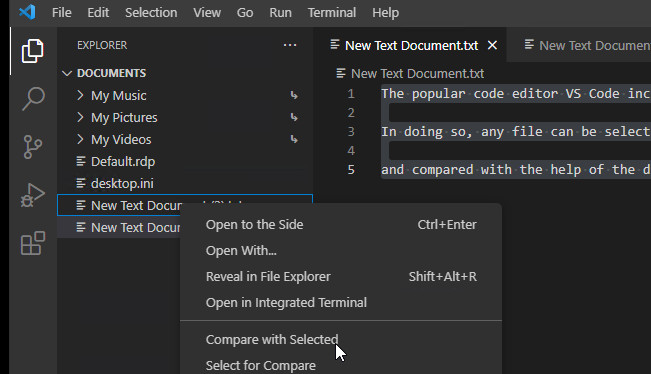

Vendor / Download, see: code.visualstudio.com/
VS Code replaces my former favorite editor "Notepad++" in my personal editor ranking, see also: PowerShell editors in comparison: ISE, Visual Studio Code
Notepad++
Notepad++ was one of the best editors for Windows for a long time due to its features and capabilities.
| Program | Notepad++ |
|---|---|
| current version | 8.8.9 (found: 2025-12-10) |
| Developer | Don HO http://notepad-plus.sourceforge.net/de/site.htm |
| License | GPL |
| Unattended / Silent Install Parameter | npp.8.8.9.Installer.exe /S Optional: /D for the installation directory |
Additionally the functionality can be extended by numerous plugins. For example with the compare plugin: Compare.
With the Compare Plugin in Notepad++ 2 text files can be compared with each other: Differences are marked. The plugin can be activated with the Plugin Manager. Click on "Plugins", "Plugin Manager", "Show Plugin Manager".
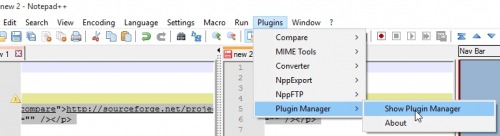
then select the plugin "Compare" and "Install".

Two similar text files can then be compared with each other using "Plugins" and "Compare":
Winmerge
Another program, especially for text comparisons or folder comparisons, is Winmerge.
| Program | WinMerge |
|---|---|
| current version | 2.16.52 (found: 2025-10-28) |
| Developer | WinMerge Development Team http://winmerge.org/ |
| License | GPL |
Meld
Another tool for a text comparison is Meld. Meld comes from the Linux world and was also ported to Windows.
| Program | Meld |
|---|---|
| current version | 3.20.4 (found: 2021-08-13) |
| Developer | Gnome Project http://meldmerge.org/ |
| License | GPLv2 |
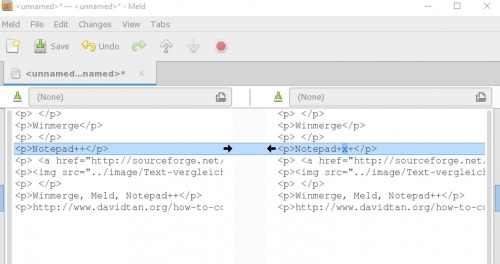
 ({{pro_count}})
({{pro_count}})
{{percentage}} % positive
 ({{con_count}})
({{con_count}})