Network
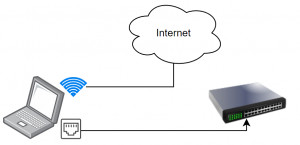
Understanding, analyzing or expanding your own network: Basics for the home network.
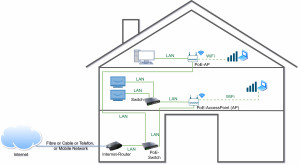
Home Network setup LAN & WiFi: The Ultimate Guide
What do I need to improve Wi-Fi reception and get more network connections at the same time? Do I need a repeater, mesh Wi-Fi, access point, switch, or a router? What exactly is a router? How can I combine different devices from different manufacturers? you'll find answers to these questions. But let's take things one step at a time: In the beginning, right after the house connection, there was the modem. For those who prefer a video, the content of this article can also be accessed as a YouTube... ... continue reading
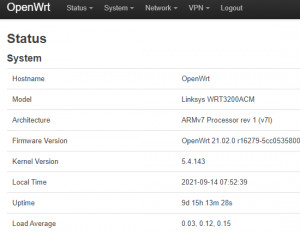
Alternative router firmware: OpenWrt and no longer DD-WRT
Router manufacturers usually provide updates for their products only for a limited period of time, often leaving security holes on older devices unpatched. One possibility to provide the hardware with an up-to-date operating system (OS) again is offered by the freely available router firmware: OpenWRT. In addition, OpenWRT can extend the functionality of the router with additional services, such as VPN, additional statistics, or when using multiple devices, with WiFi roaming, see also: Set up ne... ... continue reading

Uninterrupted WiFi: Roaming (Fast Transition)
The marketing term "mesh WiFi" often refers to the desire for a WiFi that simply works everywhere in the house. But what actually is a mesh WiFi? And what is really needed for WiFi to work everywhere and even when switching from one receiving station to another? My setup consists of two access points, which as a unit provide a single WiFi SSID. As access points I use devices from different manufacturers and OpenWrt as firmware. The access points provide uninterrupted reception when I move from o... ... continue reading
https web services as VPN alternative: access to the network
For a long time I used a VPN (Virtual Private Network) to access the home network from the Internet. And for along time I thought that a VPN was without alternative for accessing data or devices on one's own network. The VPN allows a connection from the Internet to the own network (LAN), just as if the device would be in the WLAN at home. But do I really need access to the entire network? Wouldn't it be better to enable only certain services? What do I need from my own network on the road?... ... continue reading
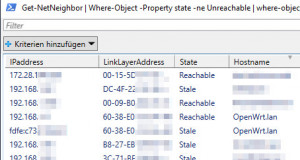
List all devices on network - cmd command IP scan
The PowerShell commands compiled in this article make it possible to display devices in the local network and usually make special programs for scanning the network superfluous. ... continue reading
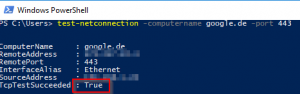
Windows: Ping with Port | cmd vs. PowerShell
As is well known, the tool ping in windows can be used to test the access to a certain network device and its response time. Not all devices will respond to a ping, but they may respond to a particular Tcp-Port if a particular network service is provided through it. Windows PowerShell allows you to test a specific port using Windows board tools. The psping tool can also measure the response time to a specific port. ... continue reading
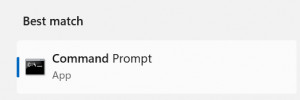
cmd commands: Display IP and network connections
With simple commands a quick overview of the current network settings can be read out, and thus possible connection errors can be found, or an overview of other devices in the network can be obtained. The commands described here are cmd commands for Windows. They are entered via the command prompt: cmd. ... continue reading
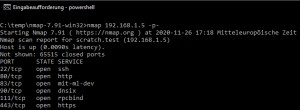
cmd Portscan - Test devices on the network for their services.
Network devices use specific network ports for communication. As an example, port 80 or 443 is used to call up a web page of a web server. In order to establish a connection with a web server, it listens on the corresponding port, in the case of a web server on 443. Theoretically, any port could be used by the web server operator for establishing a connection, nevertheless, port numbers are standardized and certain numbers should be used for certain protocols, such as port 80 for unencrypted web... ... continue reading
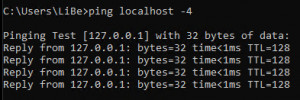
call localhost: IP address "127.0.0.1", "::1" | what is localhost?
If the computer were a house, “localhost” would be something like “home”. In a nutshell, “localhost” is the network name for your own device: for itself. ... continue reading
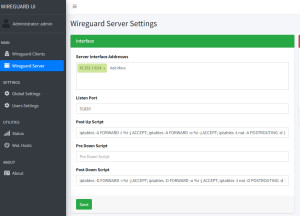
Operate WireGuard VPN server in Docker
WireGuard is an efficient way to enable VPN connections in a Docker container. Docker Basics ... continue reading
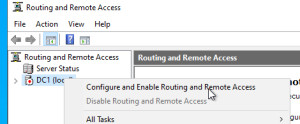
Step by step: IPSec VPN Server 2022
This blog entry provides instructions for setting up a secure VPN on a Windows 2022 server. The aim is to set up a VPN with IKEv2 protocol including root CA and certificate. The post contains screenshots and step-by-step descriptions for installing the necessary server roles, certificates and configuring the VPN and NPS server. ... continue reading
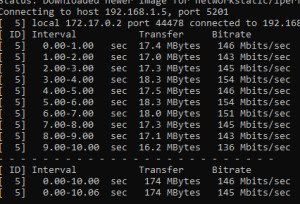
LAN / WiFi Speed Test: Test network speed with iPerf
To measure the speed in your own network, you can use the free command line tool "iPerf". Two devices are needed for the speed test. One to start the server mode, another to connect to the server in client mode. The output of the actual measured speed between the two devices appears on both the server and the client. ... continue reading

delete automatic redirect to https in Chrome: localhost
When calling a test page without HTTPS on localhost I recently had the following phenomenon: http://localhost was redirected to https://localhost: The test page could no longer be displayed. ... continue reading
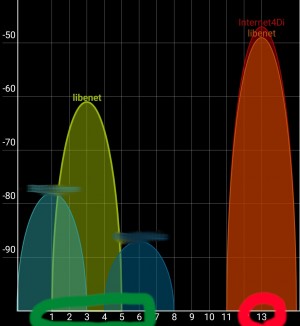
Wi-Fi in the area: view and find the best Wi-Fi channel
If there are several WLAN networks in the vicinity, they may influence each other. For maximum speed and stability, your own WLAN should preferably use a Wifi channel that is not used by any other. I have summarized general information on how to expand your own network in a previous article: Set up network for home: Expand and improve your LAN / WiFi. ... continue reading
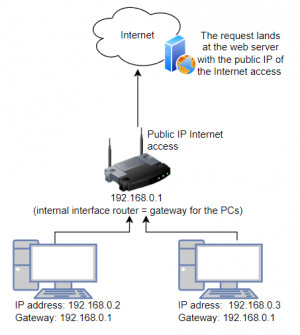
Show WLAN users: connected devices
To find out which devices are currently connected to your WLAN, they can be displayed via the router or a network scan. ... continue reading
Testing the Internet: availability - stability, disruption?
More important than the speed of an Internet connection is its availability. If the Internet line does not run stably, this can have several causes. The basis for the connection is of course provided by the provider, who guarantees his customers the highest possible availability. If you operate a router, switch or other devices in your home network, you expand the circle of possible sources of error to include the corresponding devices. In addition, the availability for the individual end device... ... continue reading

Anonymous and unknown on the Internet: Incognito vs. VPN vs. Tor
If you really want to be private on the Internet, you should not rely on incognito mode. ... continue reading
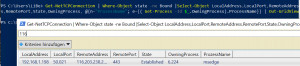
show active network connections and processes | Windows
For a quick overview of which programs or services have an active network connection, they can be listed via simple commands or monitored and analyzed via specific tools. ... continue reading
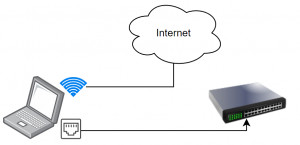
WiFi and LAN network cable simultaneously - Internet access
What actually happens when WiFi and the network cable are connected at the same time? The routing table provides the answer to this question. By adjusting the routing or the metric in the TCP/IP settings of the adapters, the desired behavior can be set. If you want to see the settings noted here in action, you can do so in a short video. ... continue reading