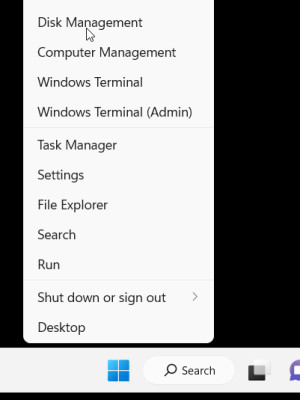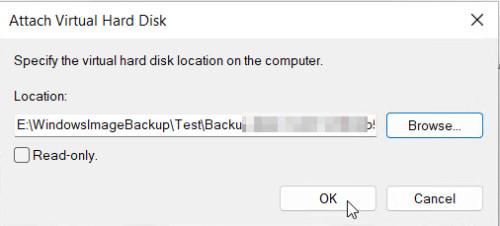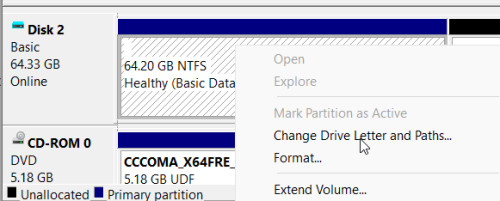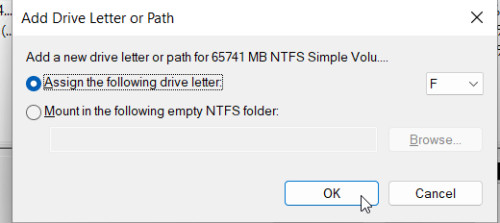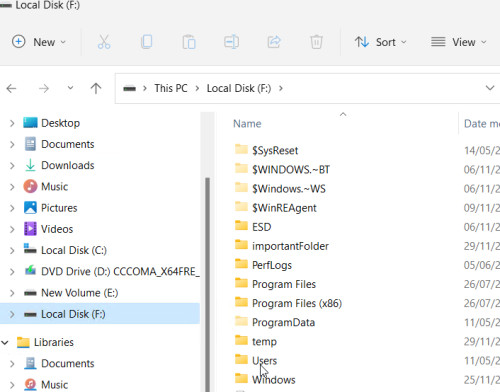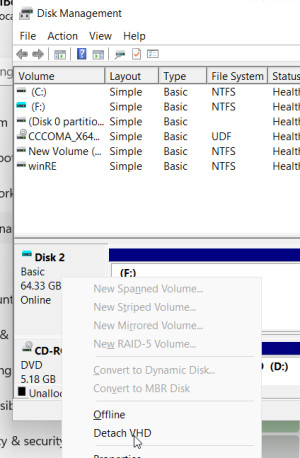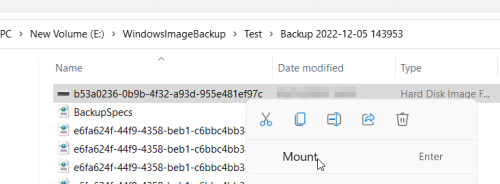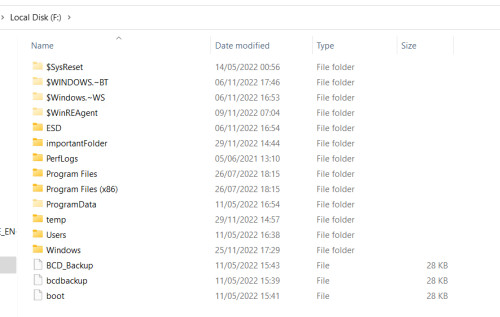Open Windows 10/11 system image - files from image
A system image is a complete backup of the PC. The function is part of the operating system since Windows 7, see: Clone hard disk, How to.
In addition to a complete restore of the PC, the system image backup can easily be mounted in the disk management and thus individual files can be restored from the image.
To access individual files of a system image, the image can be mounted:
Variant 1: Connect the image in the disk management
To do this, right-click on the Windows icon: "Disk Management".
then click on: "Attach virtual hard drive
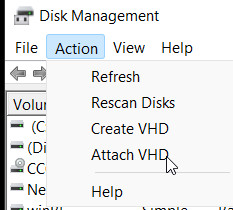
Select the hard disk image, usually the larger file, then still: Change drive letter and paths:
Select a free drive letter:
Now the data can be accessed via the explorer:
Disconnect the virtual hard disk again
At the end the image should be closed again
Variant 2: Mount in Windows 11
In Windows 10, the image could not be mounted directly originally:
A retry in Windows 11 then worked for me: