Linux Command: Restart: Reboot or Shutdown
Aim of this article
HowTo: Linux computershutdown or reboot
Effort
Reading time: approx. 4 MinutesPrerequisite
Linux Device, Server or PCin short:
| Action | Command |
|---|---|
| reboot | reboot |
| Shutdown | shutdown |
Terminal
Start the terminal:
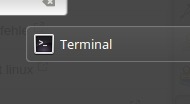
or connect from a terminal to another computer over the network using SSH:
ssh user@192.168.1.xx Restart command
A Linux computer or a device with Linux installed can usually be restarted with the help of the following command:
reboot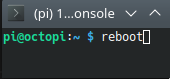
Alternatively, the reboot also works via this command
shutdown -r 0
or
init 6If there are not enough rights for restarting or shutting down, either a password prompt will appear:
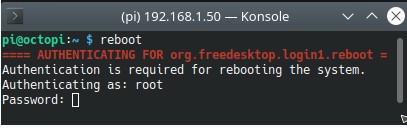
or the following or a similar error:
shutdown: administrator rights ("root" rights) requiredHere helps with Ubuntu, for example, the "sudo" command, so:
sudo shutdown -r 0sudo rebootor
sudo init 6Shutdown command
Switch off or shut down goes with the command
shutdown -h 0 oder
init 0Ubuntu, maybe:
sudo shutdown -h 0 or
sudo init 0Reboot command details
reboot --help
Call: reboot [OPTION]...
Restart the system.
Options:
-n, --no-sync don't sync before reboot or halt
-f, --force force reboot or halt, don't call shutdown(8)
-p, --poweroff switch off the power when called as halt
-w, --wtmp-only don't actually reboot or halt, just write wtmp
record
-q, --quiet reduce output to errors only
-v, --verbose increase output to include informational messages
--help display this help and exit
--version output version information and exit
This command is intended to instruct the kernel to reboot or shutdown the system.
or shutdown; if it is called without the -f option, or if the system is in any
the system is in a runlevel other than 0 or 6, it will execute
execute /sbin/shutdown.
Shutdown command details
~ $ shutdown --help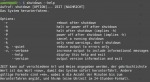 Call: shutdown [OPTION]... ZEIT [NACHRICHT]
Call: shutdown [OPTION]... ZEIT [NACHRICHT]
Shut down the system.
Options:
-r reboot after shutdown
-h halt or power off after shutdown
-H halt after shutdown (implies -h)
-P power off after shutdown (implies -h)
-c cancel a running shutdown
-k only send warnings, don't shutdown
-q, --quiet reduce output to errors only
-v, --verbose increase output to include informational messages
--help display this help and exit
--version output version information and exit
crontab Reboot : automatic reboot
For an automatic reboot at specific times, see: Linux crontab Reboot
 ({{pro_count}})
({{pro_count}})
{{percentage}} % positive
 ({{con_count}})
({{con_count}})