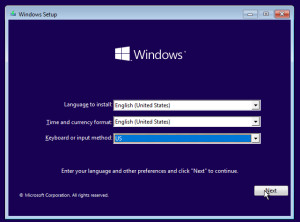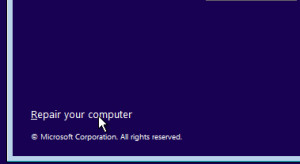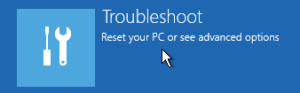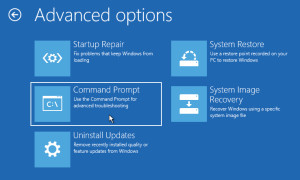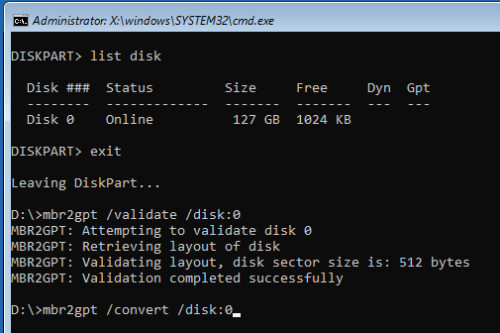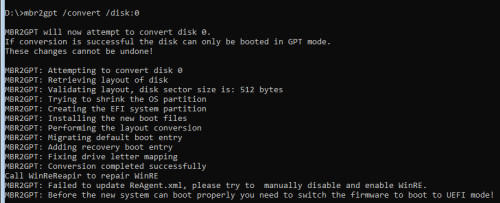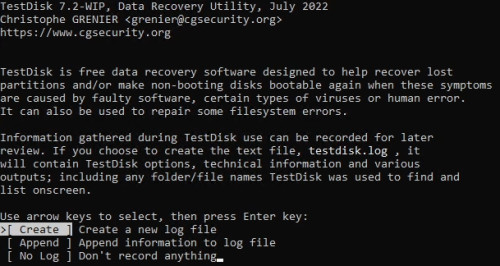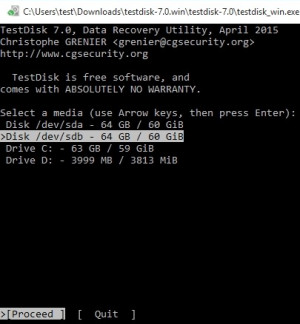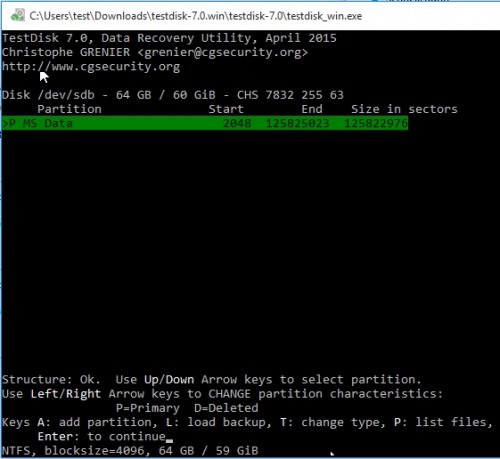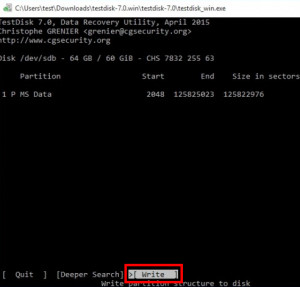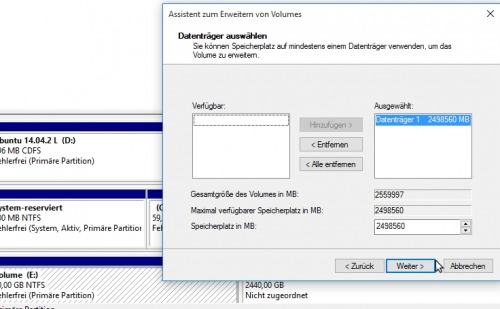Change partition from MBR to GPT, without data loss
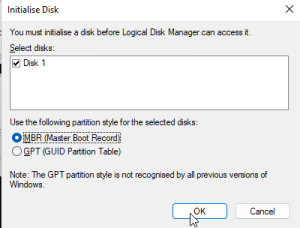
For a change of the partition style from MBR (Master Boot Record) to GPT (GUID Partition Table) there was no possibility from Microsoft to convert existing partitions for a long time. This circumstance has changed thanks to the commandline tool "mbr2gbt.exe".
An alternative to the official tool from Microsoft is the Linux program Testdisk. Testdisk can also be used to change the hard disk from MBR to GPT without data loss. To be on the safe side, a backup should be made before changing the partition, for example in the form of a system image or hard disk image.
MBR to GPT why?
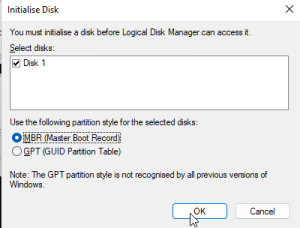
Another reason is the change from BIOS (legacy boot) to UEFI mode. The UEFI mode requires a GPT partition. When the operating system is installed in BIOS mode, the setup initializes the hard disk with MBR. For a change to UEFI, the hard disk must be converted in advance. See also: Change Windows 10 BIOS (Legacy) to UEFI Boot.
Official variant with the Microsoft tool: mbr2gpt
The command line tool "mbr2gpt" allows converting the hard disks from MBR to GPT. "mbr2gpt" can be loaded, for example, via a Windows boot medium (DVD, USB stick). See: Windows 10 / 11 - Download Installation - DVD or USB Boot How to boot the PC from a medium, see: boot the computer from USB or DVD | UEFI / BIOS - Boot.
After booting with the installation media, the command prompt can be started via Computer repair and Troubleshooting:
First, all hard disks can be displayed in the command prompt with the command "list disk". If there is only one hard disk, it has the number "0".
The command "mbr2gpt /validate /disk:0" checks whether a conversion from MBR to GPT is possible and with
mbr2gpt /convert /disk:0the actual conversion takes place:
According to the output, when converting a boot partition, an EFI partition is also created and the files are set up for the boot process:
If the computer still does not boot afterwards, don't worry, the commands on the following page can help: Change Windows 10 BIOS (Legacy) to UEFI Boot
An alternative to the official way is the Linux tool Testdisk. Before Microsoft released the tool "mbr2gpt", it was already possible with Testdisk to convert a partition from MBR to GPT without data loss:
Variant with Testdisk and Live-Linux: Ubuntu
Originally I tried to change an additional hard disk in Windows 10 from MBR to GPT (testdisk_win.exe). The "Write" command was not successful: "unable to write". In my last attempt with Windows 11, the write operation nevertheless worked. To convert a boot partition, or in case of problems: "unable to write", the PC can be started with an alternative operating system. I used the Ubuntu Setup DVD for this, see: Install Ubuntu or start live system.
Without a DVD drive the PC can also be booted with a USB stick, see: bootable live USB stick with Ubuntu
Testdisk: MBR to GPT
After booting Testdisk from a DVD or USB, continue with: "Create" and select the desired drive:
then to EFI GPT
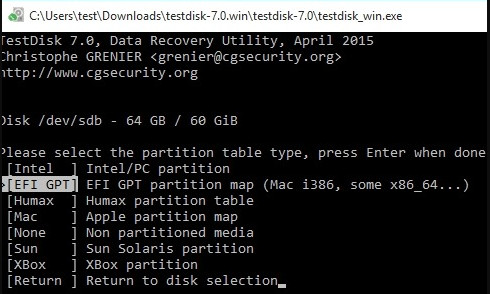
"Analysis" and "Quick Search
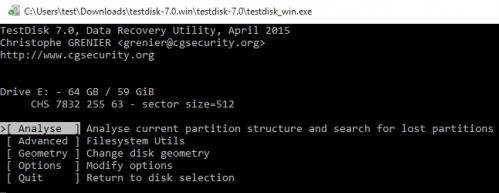
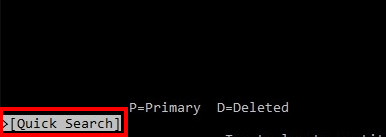
confirm the following display with "Enter
and "Write".
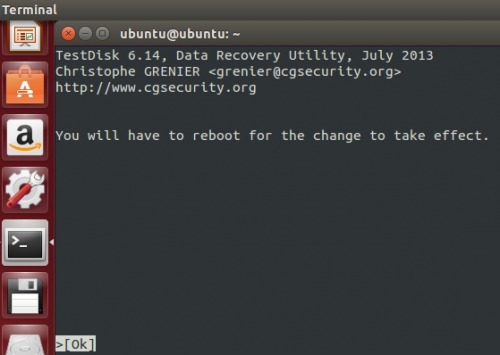
After a reboot into the Windows installation the disk is now initialized with GPT and all original data is present.

One reason for switching to GPT is the 2TB limit, so I expanded the disk to 2500GB for testing:

All data is still present after this action.
When converting a boot disk at this point a few commands in the setup media prompt are still necessary. See: Change Windows 10 BIOS (Legacy) to UEFI Boot
 ({{pro_count}})
({{pro_count}})
{{percentage}} % positive
 ({{con_count}})
({{con_count}})