recover deleted partition: Linux / Windows (fat,ntfs,ext)
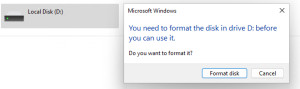
Originally I listed various tools for a data recovery on this page. The tools were partly paid, partly freeware or open source. The functionality and the success of the products in recovering data was very similar: If physics allows it, most of the tools can do something. After some of the presented products are partly no longer developed and the focus on this page is primarily on free products, remains in sum an open source project with which it makes sense to start a data recovery attempt: The project of Christophe GRENIER with the two tools TestDisk and PhotoRec.
Error patterns / causes / possibilities
First of all, a distinction should be made between a system drive and an attached removable disk. In the case of a faulty system drive, the PC usually cannot be started at all. Accordingly, an alternative functioning computer or a bootable medium, such as a Linux system, is required for a data recovery attempt, see: Installing Ubuntu or booting a live system. Whether via a bootable medium or directly on Windows, the first port of call for problems accessing a partition is the TestDisk tool. In addition for special hardship cases, such as recovering deleted or overwritten files, the use of PhotoRec makes sense.
| Program | Testdisk |
|---|---|
| current version | 7.2 |
| Manufacturer | Christophe Grenier http://www.cgsecurity.org |
| License | GPL |
The path is not available. D:\ / E:\ / F:\ cannot be accessed. Wrong parameter.
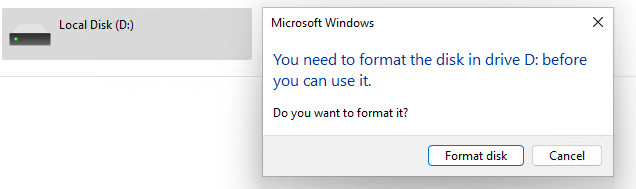
Possible error messages when connecting the removable disk:
- The path is not available. x:\ cannot be accessed. Wrong parameter.
- You need to format the disk in drive x: before you can use it. Do you want to format it?
If a disk cannot be accessed at all, it could theoretically be due to a hardware defect of the disk or the port. However, it is also possible that the data medium is intact, but only the partitioning was written incorrectly by a PC crash, a rude ejection of the data medium or by a virus. Compared to a book, this would be as if the table of contents was no longer available or was faulty. To stay with the example of the book, it is not unlikely that the individual chapters and pages of the book have remained intact. A look into the book without first using the table of contents would therefore be possible without any problems. Back to the faulty disk, the tool "Testdisk" can search for lost partitions, possibly rewrite them or, without changing the disk, access the data and copy it to another disk, even if the partitions of the disk are faulty.
The use of Testdisk in detail
Testdisk is available for Windows, Linux or as a bootable CD, see manufacturer: http://www.cgsecurity.org/testdisk.html or Testdisk / PhotoRec 7.2- recover lost partitions / files.
After the download Testdisk can be started under Windows with the testdisk_win.exe file, or from a Linux system by starting the command "testdisk".
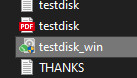
At the beginning a dialog for the use of a log file appears:
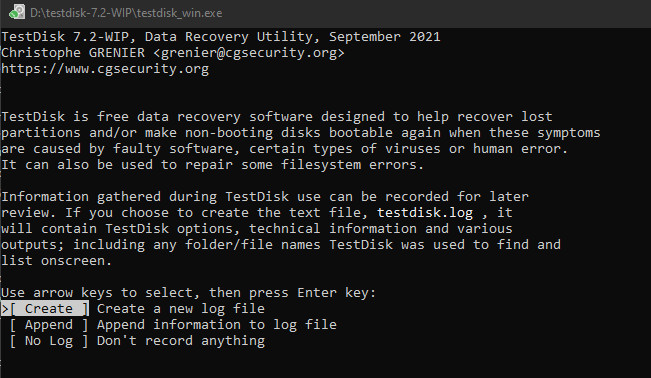
Afterwards all connected disks are displayed. To be able to continue at this point, the faulty disk must of course be present in the list and selected accordingly:
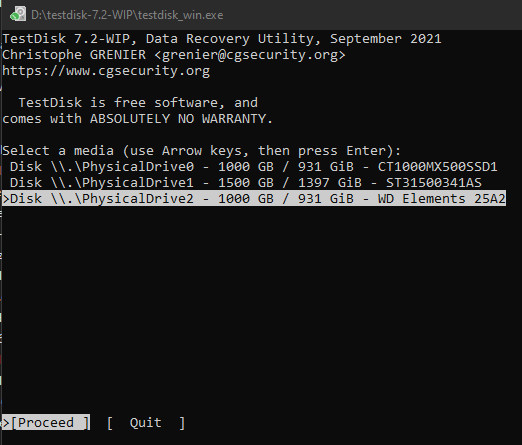
Then follows the selection of the partition table type, this is already suggested as a hint:
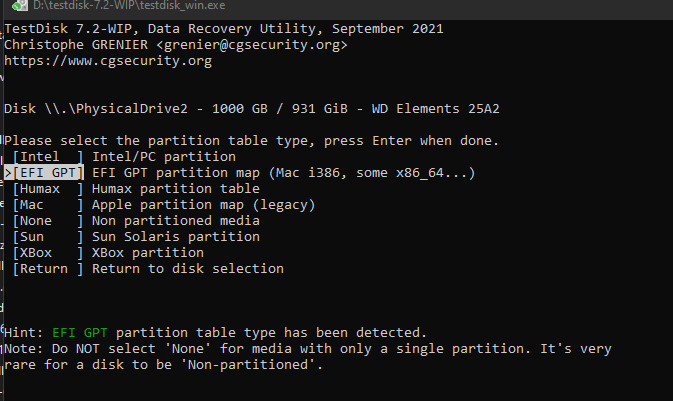
Variant 1: "Copy folders and files
Via the dialog "[Advanced] Filesystem Utils" an access to the files can be tried:
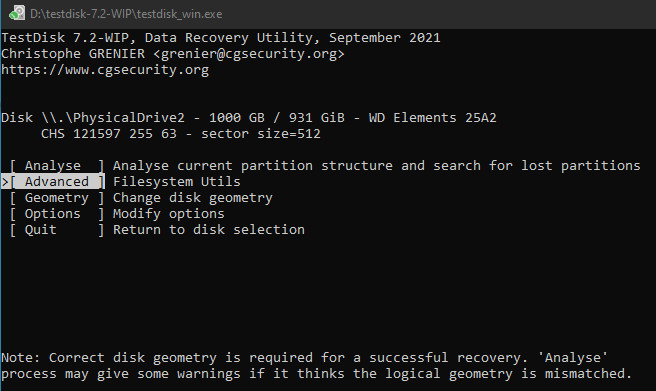
In this menu it is also possible to restore already deleted files via "Undelete" or to rewrite the boot sector, but we choose "List" to list all files of the partition:
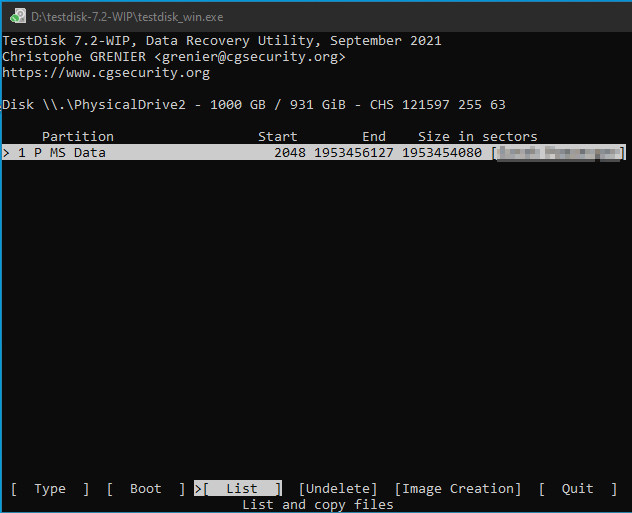
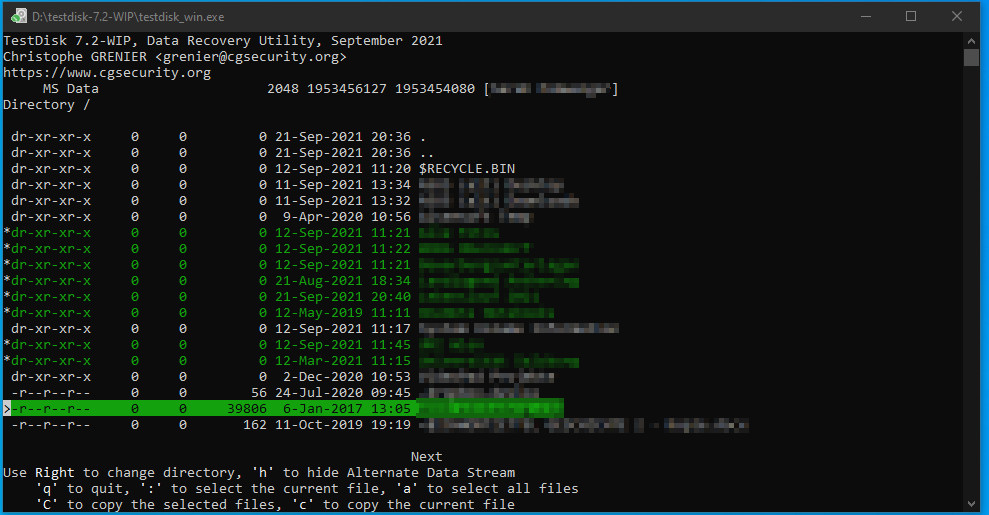
Individual folders or files can be selected with ":" on the keyboard and then copied to an alternate disk with "C":
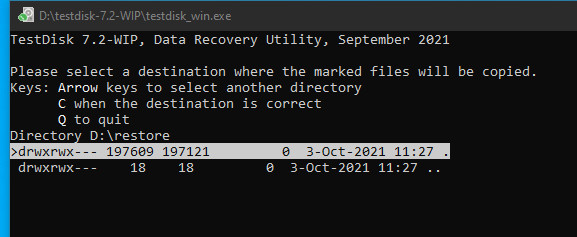
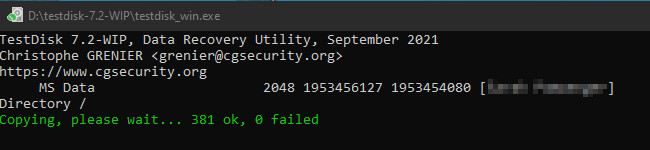
At this point only folders from the drive on which the test disk folder is located can be selected, it is not possible to select the drive. To use an alternative drive for the copy operation, Testdisk must be copied to and started from another disk as a workaround.
If only the partition has been corrupted or deleted, the [Analysis] dialog provides a possibility to search for lost partitions:
Variant 2: Rewrite partition layout
With the dialog "Analysis" the geometry of the hard disk is analyzed:
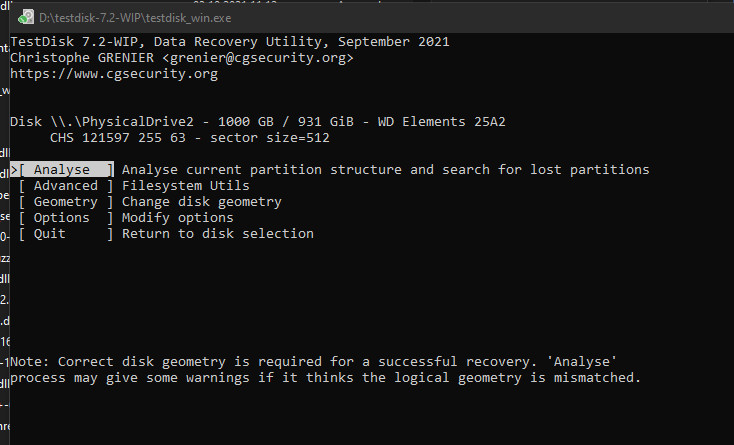
Quick Search" can be used to search forexisting partitions:
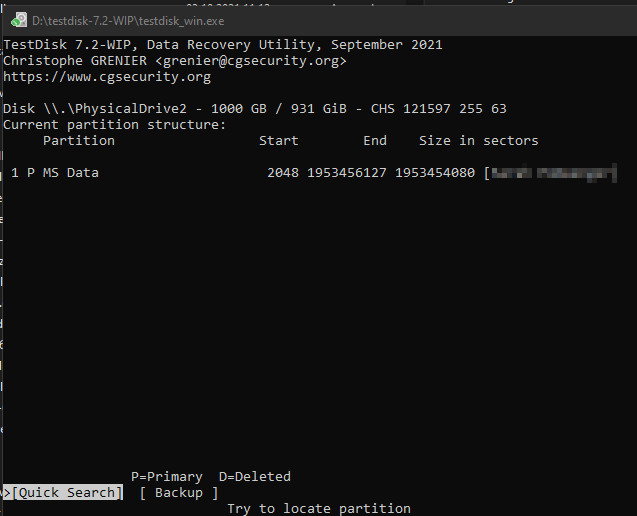
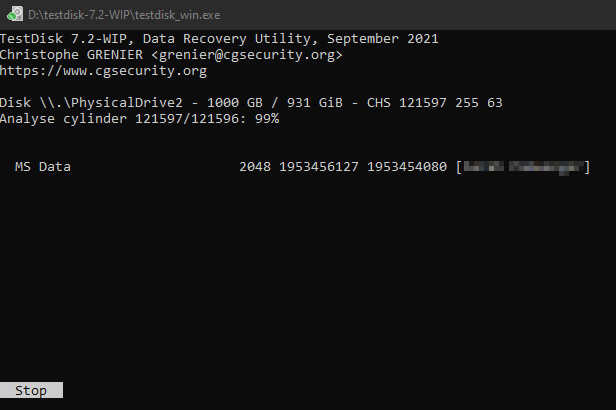
If the partitions are displayed correctly, it is worth trying to rewrite them to the hard disk.
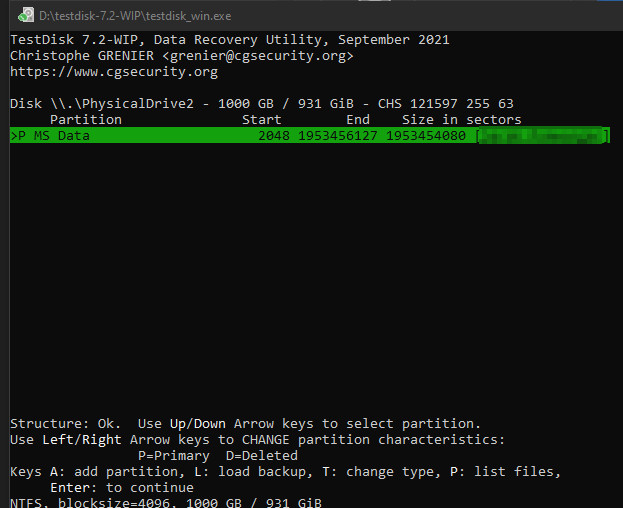
The analysis is usually very fast and if the partitions are found correctly, they can be saved with "Write". Important here: The size of the hard disk must be displayed correctly, otherwise the recovery will not be successful. This variant can make the hard disk functional again very quickly.
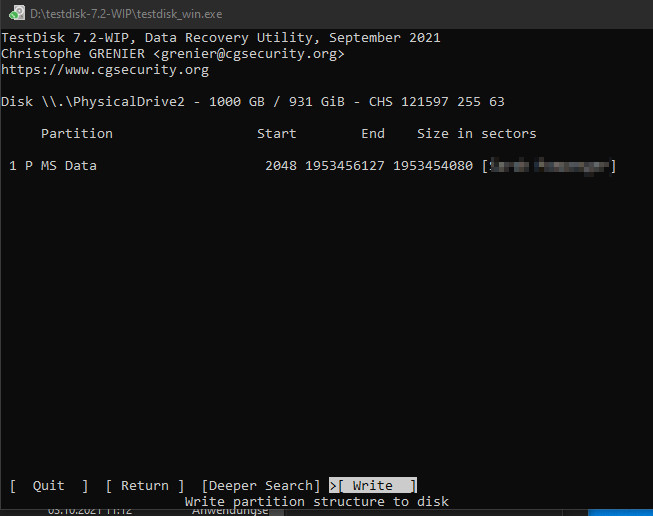
If writing the partition is not able to repair the hard disk, there is still the possibility to directly access and copy single folders or files with "P: list files".
Conclusion
As mentioned at the beginning, I have tested several tools for recovering partitions and can actually only recommend TestDisk. Functionally, TestDisk can keep up with all commercial products and thanks to the open source license, the tool is also free. The only thing that could be criticized is the lack of a graphical user interface, which on the other hand allows TestDisk to run on a wide variety of operating systems and with few resources. And hand on heart: if the tool is able to recover data, the layout is secondary: Only success counts.
 ({{pro_count}})
({{pro_count}})
{{percentage}} % positive
 ({{con_count}})
({{con_count}})