Programs Autostart - at login - Windows
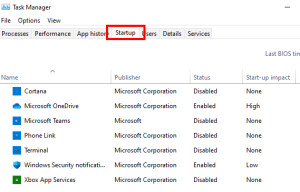
There are several ways to make certain tools or programs run automatically every time you log on. For example, these can simply be moved to the Autostart folder: "Startup".
Autostart folder
The easiest way to start executable files or shortcuts at logon is to use the autostart-folder. To do this, copy programs or shortcuts into the folder: %appdata%\Microsoft\Windows\Start Menu\Programs\Startup, these will be executed automatically at every logon.
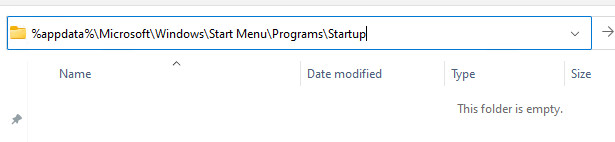
Local group policy
For Windows Professional editions, a local policy can be created:
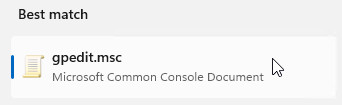
Using group policy, scripts or executables in the "computer configuration" can be executed automatically when the PC starts or shuts down. System" is used here as the user.
In the user configuration, scripts can be stored for the login of the user, this is of course executed as the user who is logged in:
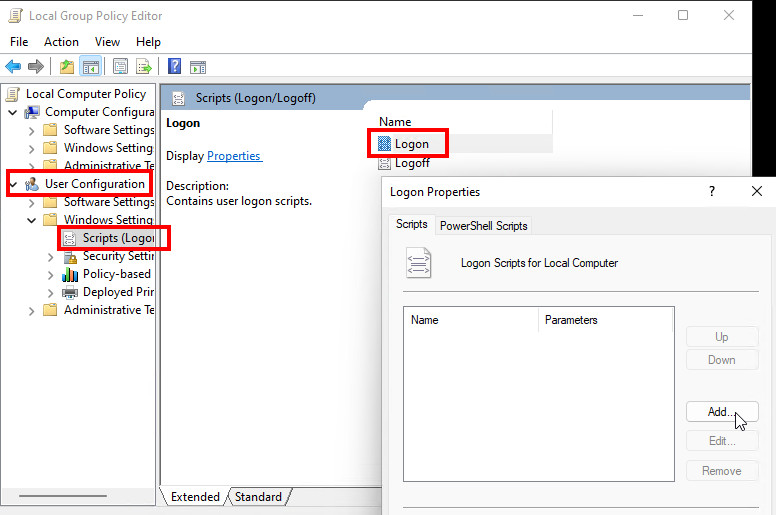
Enter in Regedit
A further possibility to execute commands when starting the computer is offered by the Windows Registry.
Commands in the following keys are executed at every user login, so they are valid for all users of the computer:
HKEY_LOCAL_MACHINE\Software\Microsoft\Windows\CurrentVersion\Run
HKEY_LOCAL_MACHINE\Software\Microsoft\Windows\CurrentVersion\RunOnce
These commands are executed only for the currently logged-in user:
HKEY_CURRENT_USER\Software\Microsoft\Windows\CurrentVersion\Run
HKEY_CURRENT_USER\Software\Microsoft\Windows\CurrentVersion\RunOnce
Keys with "RunOnce" are executed only once, while Run is executed every time the user logs on. See also: https://msdn.microsoft.com/en-us/library/windows/desktop/aa376977(v=vs.85).aspx
Task scheduling (scheduled task)
To do this, click on "Schedule tasks
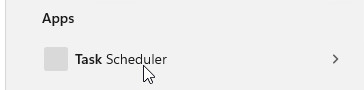
"Create Basic Task ..."
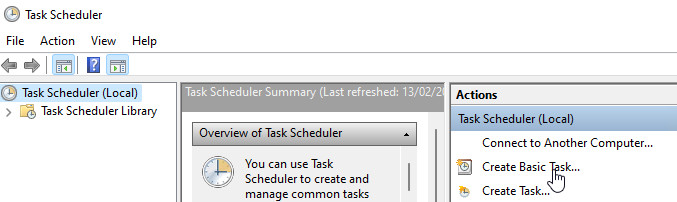
and as trigger can be used e.g. "At logon" or by specifying a user: "At computer startup".
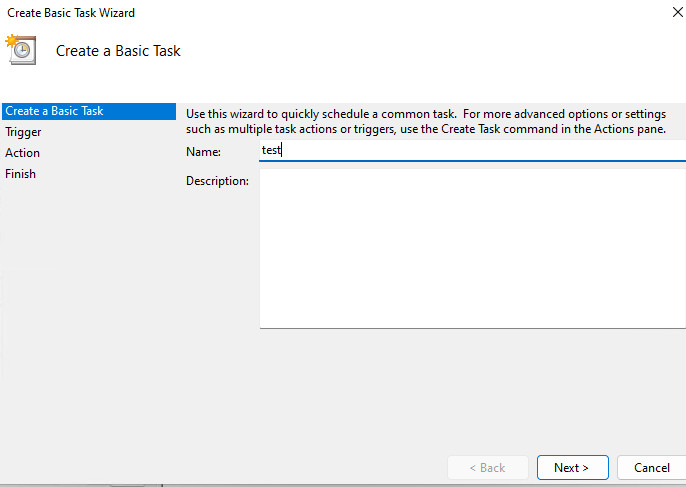
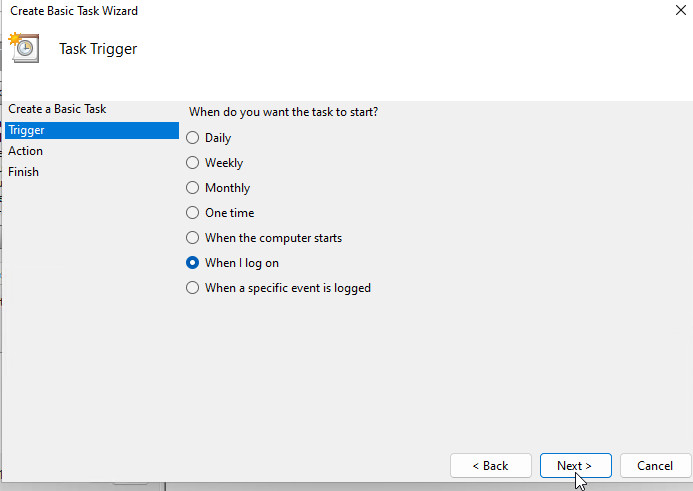
Show programs that start automatically:
In Windows 10/11, in the Task Manager:
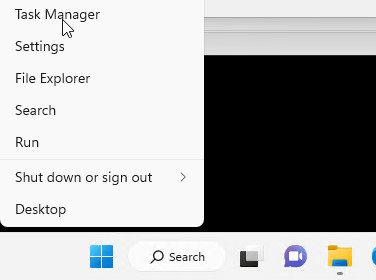
The Task Manger can also be started, pressing Ctrl + Alt + Del and "Task Manager". Startup-Programs can be found in "Startup" and their Status can be set to "Enabled" or "Disabled"
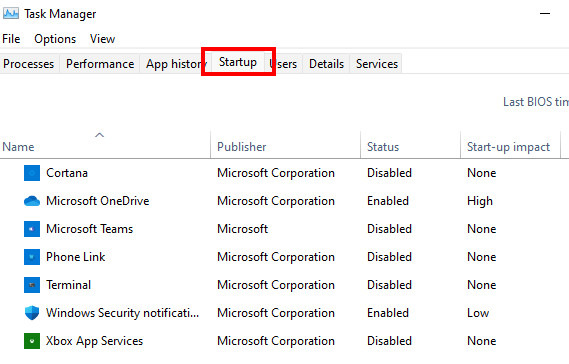
 ({{pro_count}})
({{pro_count}})
{{percentage}} % positive
 ({{con_count}})
({{con_count}})