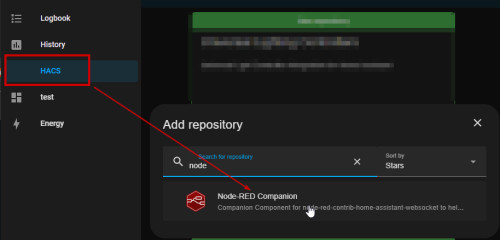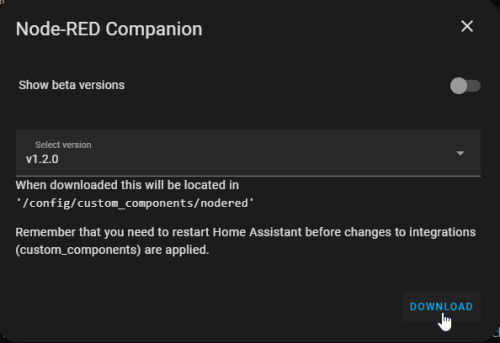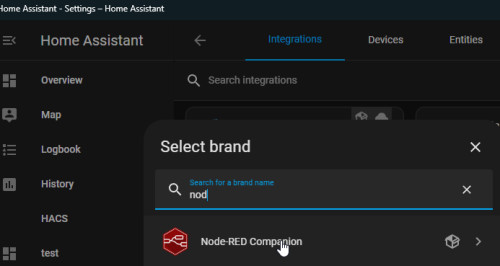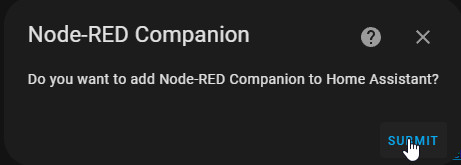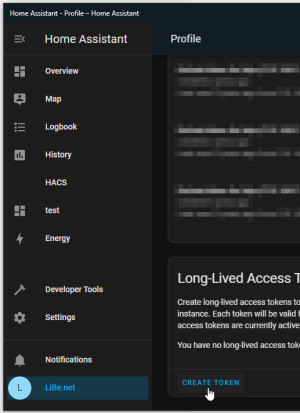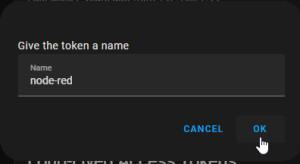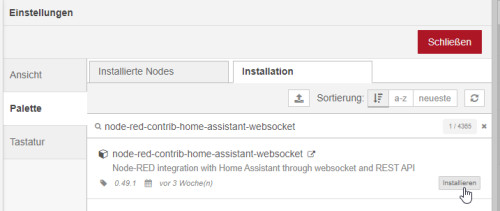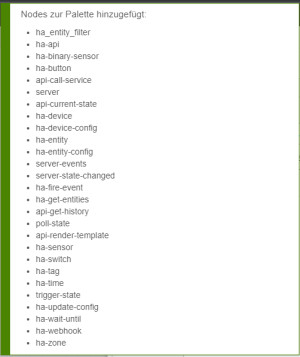Node-RED in Docker and Home Assistant integration
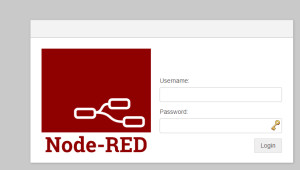
Especially complex automations may become a bit confusing in Home Assistant and its automations. If you reach the limits of the integrated automations, you can alternatively use your own automation platform such as Node-Red. In Node-Red, processes can be put together using various logic modules in a visual GUI via drag and drop.
After running Home-Assistant in Docker, Node-Red cannot be added through the add-on store, but through its own Docker container. The Node-Red container can be started in the terminal with the following command:
docker run -it -p 1880:1880 -v /home/pi/.node-red:/data --name mynodered nodered/node-redBuilding on the article: Home Assistant setup in Docker, the setup described can be extended to include Node-Red by adding another text block to the file: docker-compose.yml:
version: "3"
services:
haas:
....
nodered:
container_name: nodered
restart: always
image: nodered/node-red
ports:
- 1880:1880
volumes:
- ./nodered:/data
...After starting the container, its web interface can be accessed via the port used: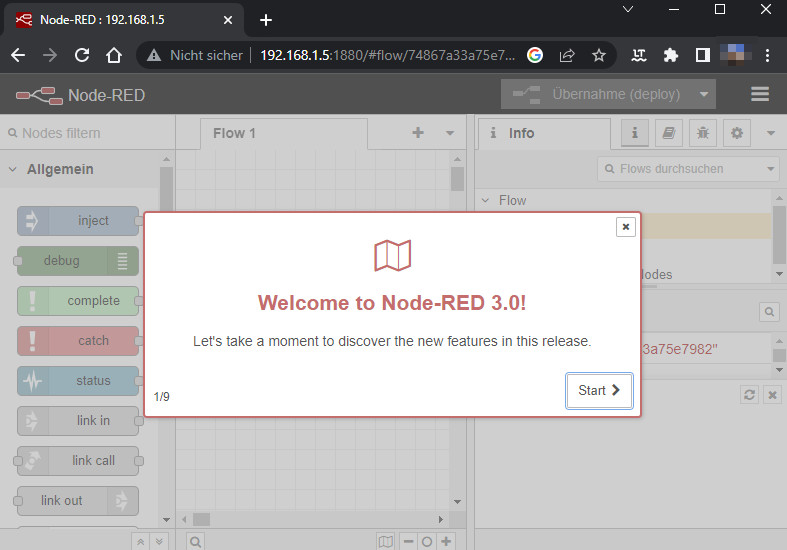
See: https://nodered.org/docs/getting-started/docker
Username / Password
After the first start, the subfolder ./nodered used in docker-compose.yml will be filled automatically. For setting a new admin password, a password hash can be generated using the following command. Entered in the settings.js file, the password will be changed:
user@rechner:/$ docker exec -it nodered node-red-admin hash-pw
Password:
$2b$08$C.6kGG29J41ZAE2Mq3mp1eU3p/o3/1rLWNISIw7kN1fe6V65Ncq4uFile settings.js:
adminAuth: {
type: "credentials",
users: [{
username: "admin",
password: "$2b$08$C.6kGG29J41ZAE2Mq3mp1eU3p/o3/1rLWNISIw7kN1fe6V65Ncq4u",
permissions: "*"
}]
},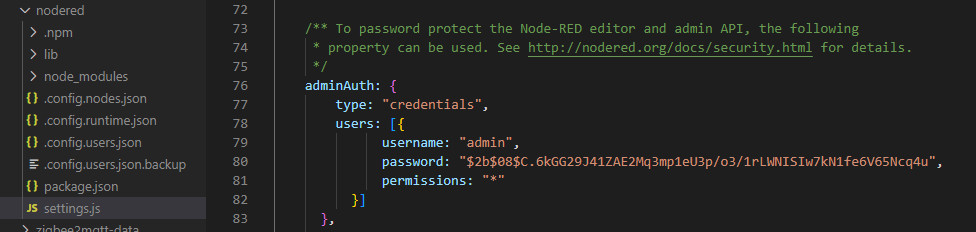
The web interface can then be invoked using the IP address of the Docker host and port 1880:
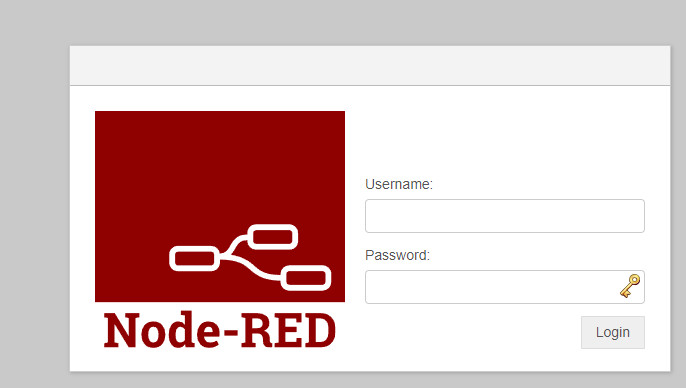
Now Node-RED is missing a connection to Home-Assistant, this can be set up as follows:
Connect Home Assistant to Node-Red
First I added the Node-RED Companion repository via HACS and activated the integration.
Access from Node-Red to Home Assistant is done via an Access Token, this can be created in Home Assistant via the User menu.
Back in Node-Red, we still need a "palette" for access: node-red-contrib-home-assistant-websocket
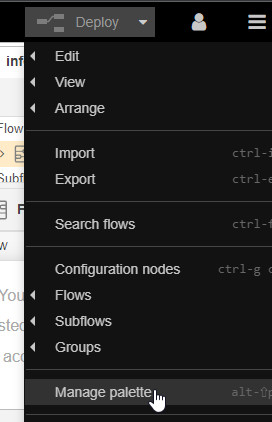
first Flow
The connection to Home Assistant takes place in a flow via "call service" to corresponding entities in Home-Assistant:


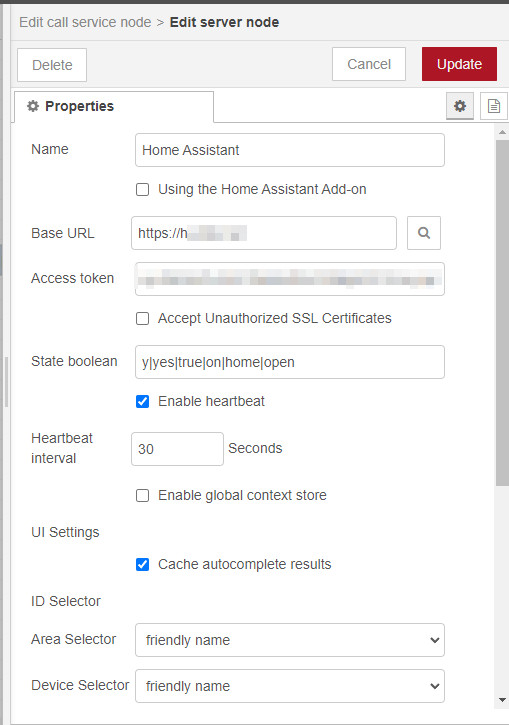
If the HACS integration is missing in Home-Assitant, a corresponding note will appear when activating it:
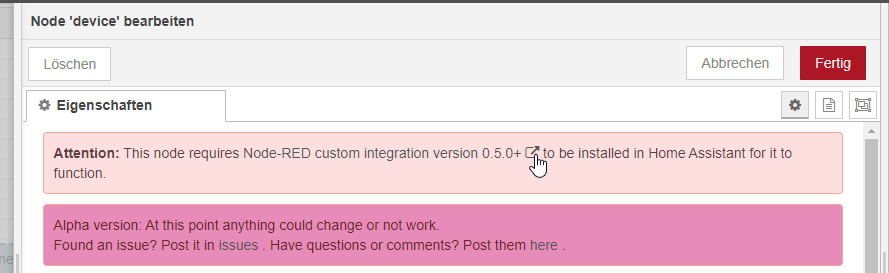
Conclusion
The connection to Home Assistant is done. My smart home automation requirements so far have been relatively easy to implement with Home Assistant Automations. Should I have more complex requirements in the future, I am prepared for this with Node-RED.😉
 ({{pro_count}})
({{pro_count}})
{{percentage}} % positive
 ({{con_count}})
({{con_count}})