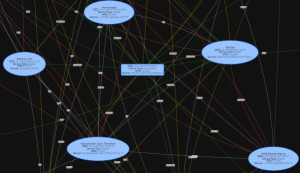All about Home Assistant: Setup + Integration + Operation
Home Assistant is a simple platform for controlling a wide range of smart home devices thanks to numerous integration options. Home Assistant scores with a quick start-up and easy implementation of new ideas.
What is Home Assistant?
Home Assistant is an open source home automation solution for connecting, controlling and monitoring a wide variety of devices, systems or communication standards. It can be run on almost any hardware, such as a Raspberry PI, a NAS or a mini PC.
| Software | Core |
|---|---|
| GitHub | https://github.com/home-assistant/core |
| current version | 2025.12.5 |
| found | 2025-12-30 |
Home Assistant News / planned features
Thanks to the active community, Home Assistant is constantly being developed and improved, but Home Assistant is still not (quite) perfect. On this page I collect missing functions, features or small things that have potential for improvement, as well as changes worth mentioning inside and outside the official release notes ... continue reading
🙋 my short History: ioBroker >> Home Assistant (HA)
After a trip to other systems, I replaced my previously created setup, consisting of ioBroker, InfluxDB and Grafana, with Home Assistant. Compared to ioBroker the start with Home Assistant was much easier for me, see also: Smart Home Platform: Systems. While I was still searching for ioBroker, which frontend I could use for my dashboards, I had with Home-Assistant out of the box, I had a ready-made system. Home Assistant's Lovelace dashboards can be easily clicked together in the GUI and modified for special customizations in the Code Editor and with additional frontend packages to be adapted almost at will.
🏠 What are my areas of application?
I primarily started use Home Assistant to control certain lights via smartphone. In the meantime, I use it to monitor the temperature and humidity of certain rooms, the water flow of my heating via ultrasonic sensors the electricity and water consumption the front door, a NAS and a web server. The automations range from a weather-dependent control of the robotic mower to the control of the pool pump, the heating and the dehumidifier when the pv plant or balcony power plant is producing enough electricity. In addition, I have on the basis of an old smartphone something like a weather station on the wall. I can now use it as an example to check the temperature, the weather or other values in passing or start certain actions on it.
Home Assistant special features: Strengths and weaknesses
An understanding of how Home Assistant works makes it easier to identify its strengths and weaknesses and helps to optimize the use and positioning of the system. ... continue reading
🖥️ Operation: HAOS >> Docker Container
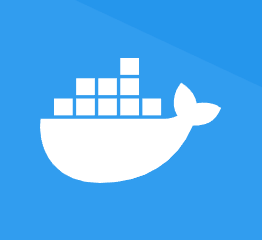
What hardware can be used for Home Assistant? Overview of the different installation variants. HAOS vs. Home Assistant Docker Container
Home Assistant (HA) can be run on its own dedicated hardware by using the Home Assistant Operating System (HAOS). If you want to run services outside of the HA Add-on Store on the same hardware as Home Assistant, you can also either create HAOS virtually as a VM or start it as a Docker container. ... continue reading
Start and overview - Dashboards
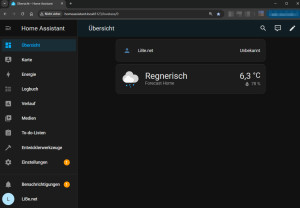
Home Assistant: integrated dashboards
Standard dashboards make it quick and easy to get started with Home Assistant. The dashboards available in every Home Assistant installation: "Logbook" and "History", offer a universal presentation of entities over time. Special dashboards such as "Map", "Media", "To-Do Lists" and the "Energy Dashboard" are designed for specific application purposes. ... continue reading
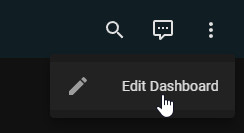
Create / customize Home Assistant dashboards
After the first start, all connected devices are automatically displayed in the Home dashboard. The default view of Home Assistant is "Sections". The Sections view allows you to arrange and group the cards using drag and drop. ... continue reading
Integrate smart home devices
Besides some WLAN devices and certain DIY microcontrollers(ESP32), I use a Conbee 2 USB stick as Zigbee gateway. The integration of the Zigbee devices I originally implemented with Phoscon, then with Zigbee2MQTT and meanwhile I use Zigbee Home Automation ZHA.
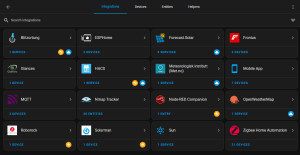
Home Assistant integrations
The modular structure of Home Assistant enables communication with other devices or services and expands Home Assistant with additional functions. ... continue reading
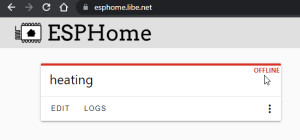
Home Assistant + DIY Microcontroller + ESP Home (Docker)
With ESPHome it is very easy to program your own microcontroller for use in HomeAssistant. My first use for a self-programmed microcontroller was to record the water flow and temperature values of my heater, see: ESP32 programming, Arduino - install requirements. ... continue reading
Home-Assistant Display - Weather Station and more
After integrating more and more switches, lights and temperature sensors into Home Assistant, I had the idea to replace my classic weather station with a display for Home Assistant. I used an old cell phone, the Home Assistant app and a frame from the 3D printer as the display. ... continue reading
Automation
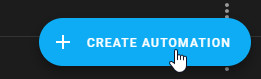
Home Assistant Automation - Possibilities & Basics
From controlling the pool pump to the heating to the robotic mower, automations in Home Assistant offer a way to make things around your home really smart. ... continue reading
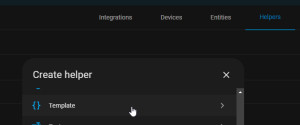
Home Assistant Templates / Statistics and Sensors
With the help of Home-Assistant templates, data from various sensors can be converted, combined or provided with your own formulas. Templates allow the creation of logic blocks for use in custom sensors, conditions or for customizing specific values in Lovelace Cards. The syntax used is Jinja2, a fully functional template engine for Python. ... continue reading
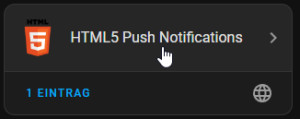
Home Assistant - Notification to mobile - alert
The Android app "Home Assistant" offers besides numerous cell phone sensor values in Home Assistant also a very simple way to receive notifications from Home Assistant:https://play.google.com/store/apps/details?id=io.homeassistant.companion.android&hl=de_AT&gl=US. ... continue reading
Display data from any Linux system in HA
Webhooks make it easy to transfer data from any Linux system to Home Assistant. ... continue reading
Deep Dive
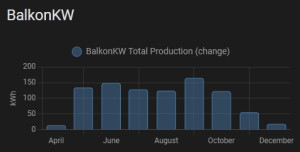
HA history: more than 10 days? Long Time Statistic (LTS)
By default, the history in Home Assistant shows the status changes of the last 10 days and supplements older data for certain entities from the Long Time Statistic (LTS). ... continue reading
Display / output Home Assistant data as a table - Reporting
Charts are great, but a simple table view of historical data would be desirable for certain evaluations. Unfortunately, Home Assistant has very little to offer out of the box. Only certain cards can access the history data, but then without any possibility to edit, filter or customize the data. ... continue reading
Database
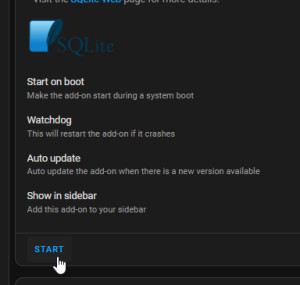
3 variants: SQLite database access - Home Assistant
There are several ways to access the SQLite database of Home Assistant directly. The easiest way is to use SQLite Web. ... continue reading
HA - SQLite Insights: Database Layout / Example Queries
To be able to compile better SQL queries, I took a closer look at the Home-Assistant database schema. Initially mainly to correct certain historical data, later to improve the energy forecast of my PV system, which enables more efficient control of the heating. Details on the queries for the PV forecast will follow in a separate article.. ... continue reading
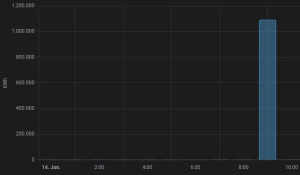
Home Assistant SQlite query - edit database statistics
Originally, I had wrong values in the database every now and then when reading out the smart meter. I was able to correct the cause, but the wrong values do not look so good in the statistics. Only after I spent some time correcting the statistic data directly in the database, I discovered that wrong statistic values can be easily edited in Home-Assistant. ... continue reading

Home Assistant SQL - Integration - Queries
In addition to the option of creating template sensors, data can also be read directly from the database via SQL integration. This means, for example, that statistical data can also be queried retrospectively without having to create a corresponding sensor beforehand. See also: HA - SQlite Insights ... continue reading
Home Assistant - Helper
In the world of home automation, Home Assistant offers impressive flexibility in the integration and management of sensors. possible sensors can be added not only via the configuration.yaml file, but also conveniently via a helper in the GUI. ... continue reading
Home Assistant Database MySQL vs. SQLite
Home Assistant uses SQLite as a database. In SQLite all data is stored in a simple file: home-assistant_v2.db. I had no problems with the database so far and I am very satisfied with the performance of Home Assistant. Nevertheless I wanted to try a MySQL database, because at least theoretically MySQL could achieve a better performance. In practice, however, I could not notice any difference. According to the manufacturer's page, SQLite is even recommended: ... continue reading
Current weaknesses
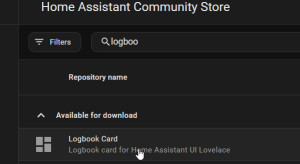
Home Assistant: Logbook search or filtering?
Home Assistant offers comprehensive functions for monitoring and logging status changes. The integrated Dashboard: Logbook provides detailed information on all changes, but can only be filtered to specific entities and a specific time period, but not whether a specific value is included: ... continue reading
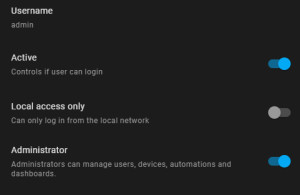
Role access control in Home Assistant: Why it's important.
The lack of role-based access control (RBAC) in Home Assistant is repeatedly criticized: The top topic in the 2024 Month of "What the heck?". Role-based access control could be used to restrict access to certain devices or location data for certain family members or guests. RBAC could not only make Home Assistant more secure, but also accessible for larger installations. ... continue reading